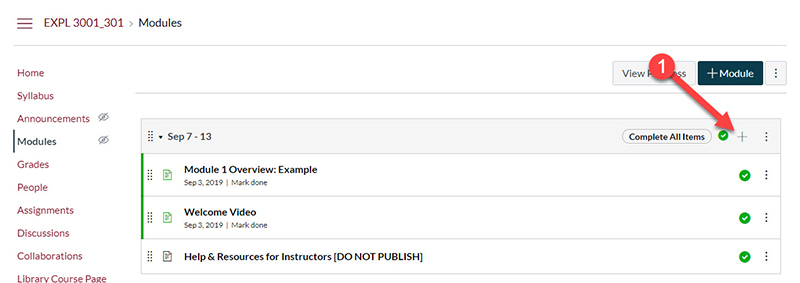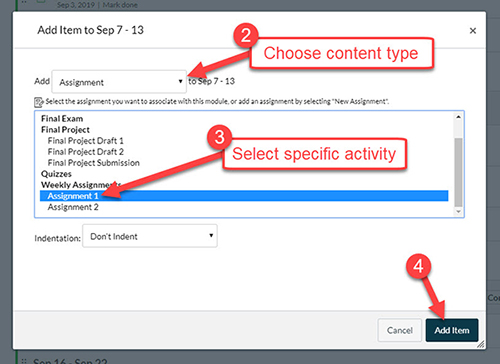When working on your online course, adding existing items such as pages, assignments, quizzes, discussions and more to the Modules page is a useful and simple task. This tutorial will teach you how to add items to the modules page.
Step 1: Navigate to the Add Item Menu
On the Modules page, scroll to the module in which you wish to add items.
On the top right of the module box, click on the + icon.
Step 2: Select Item
On the Add Item menu select from the drop down menu the type of item you want to add.
For pages, assignments, quizzes and discussions a list of the available items are listed.
Select the item you wish to add from the list then click Add Item at the bottom-right of the pop-up menu.
The item will be added to the bottom of the module. To reorder the item in the module or to place it in a different module in the Modules page, please see our tutorial for Rearranging the Modules Page.
Note: While you are able to add files and external links to the modules page, it is advised that resources should be placed either in the relevant module overview page or in the description for the relevant activity. According to student usability testing, students are more likely to view resources that are attached to actionable items that have to-do dates such as pages (like the module overview page) or due dates such as assignments, quizzes and discussions. If you want to add resources, please read our Editing Content page for more information.
If you have any more questions or you need assistance with making additions or changes, we welcome CCAPS faculty to reach out to us for assistance through the CCAPS-ATD Learning Management Assistance form.