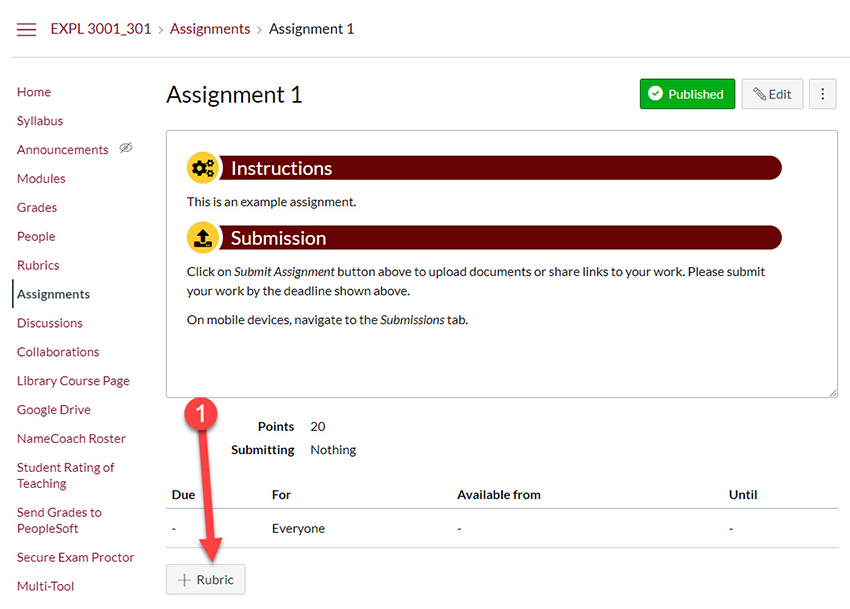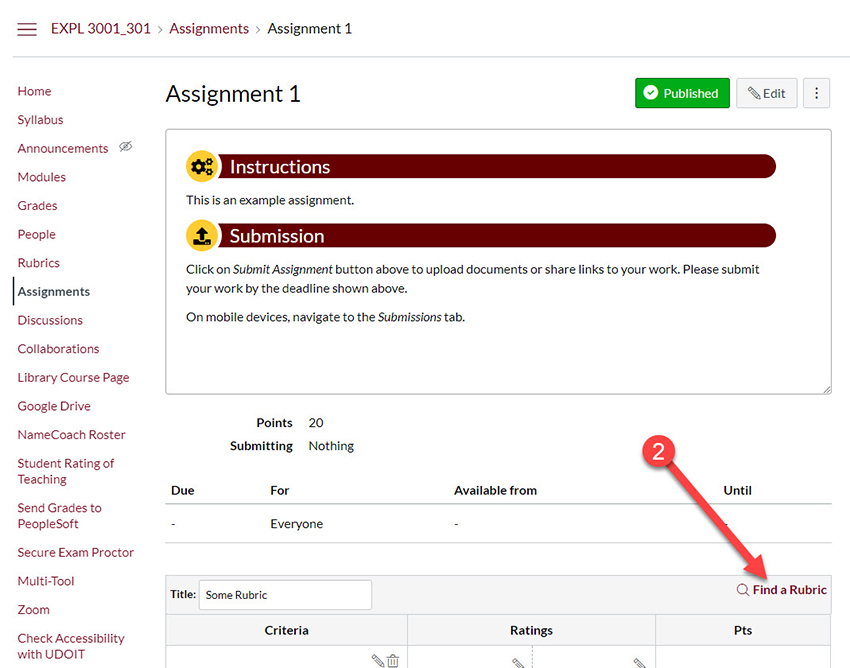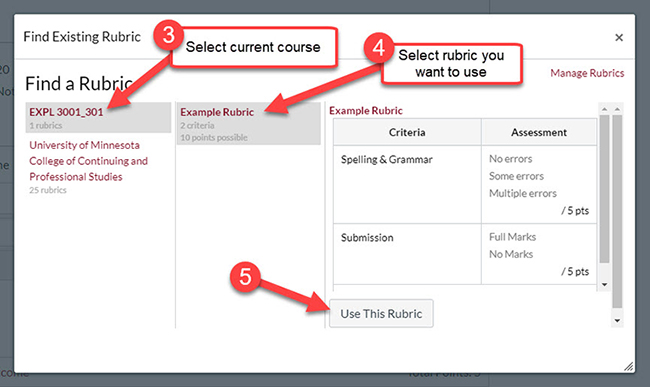Before using a rubric, you will need to attach it to an activity . This tutorial will teach you how to attach rubrics to assignments.
As of June 21, 2023, Instructure made it possible to add rubrics to assignments that have integrations, such as Turnitin.
Note: For discussions go to the Attaching a Rubric to a Discussion tutorial.
Step 1: Add Rubric Button
Go to the assignment that needs a rubric. At the bottom of the page click on the + Add Rubric button.
Step 2: Find a Rubric
A menu for creating a new rubric will appear. It has the same functionality as the process of creating a new rubric as detailed in the Creating a Rubric tutorial.
To add an already created rubric for the course, click on the Find a Rubric link on top right of the menu
Step 3: Selecting the Created Rubric
The Find Existing Rubric pop-up menu should appear.
In the first column select the current course name. In the second column select the name of the rubric you wish to add. In the last column you can review the rubric. Make sure it looks correct. When you are done reviewing the rubric and are sure it's the one you want to use, scroll down and click on the Use This Rubric button.
The rubric should now appear at the bottom of the assignment for you to see. Students will even be able to see it in their view of the assignment.