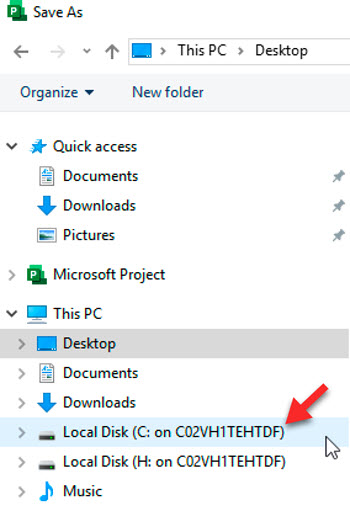When using Microsoft Project 2019 with Citrix Workspace, you are running the software on a remote server that is “streamed” to your computer. This gives you the flexibility to run Microsoft Project software, but when it comes to saving and loading your work, you need to be sure to save it to your actual computer rather than on the computer hosting Microsoft Project.
Saving Files
- Open Citrix Workspace and MS Project > choose File > Save As > Browse.
- You should see the Citrix Viewer window pop-up. Choose Read & Write.
- Select your Local Disk (C:) under This PC.
- Navigate to Users > [Your UMN Username] > Desktop.
- Create a new folder and name it something memorable. This folder should occur on your computer’s desktop.
- Save your Microsoft Project file (.mpp)
Loading Files
You will not be able to open .mpp files by clicking on them twice if using Microsoft Project 2019 in Citrix. To open them:
- Open Microsoft Project in Citrix Workspace.
- Select Open > Browse.
- Navigate to the Local Disk (C:) drive > Users > [YourUsername] > Desktop > [FolderContainingFile]
- Open up the .mpp file