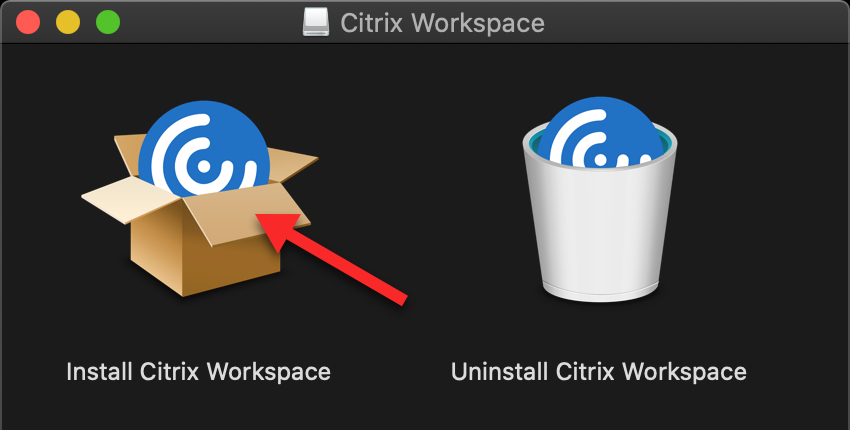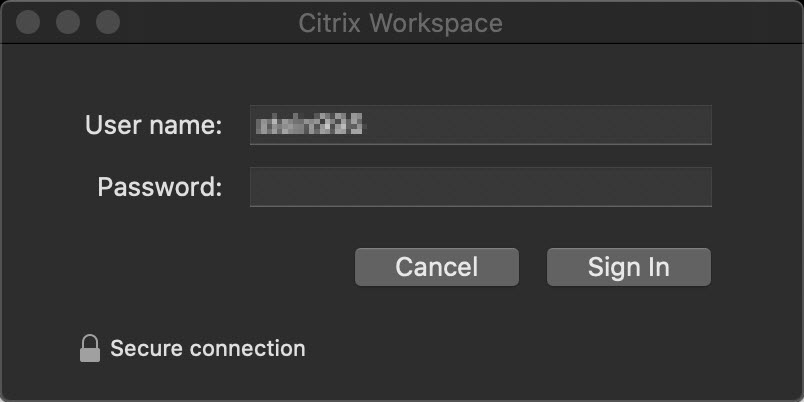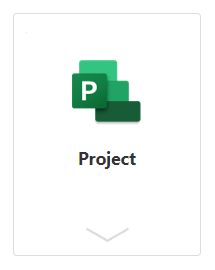If you have a Windows computer, see Installing Microsoft Project 2019 on Windows Computers.
For those with an Apple computer, we offer AppsToGo to access Microsoft Project and run it on a remote Windows server.
Download Citrix Workspace
- Go to the AppsToGo support page
- Click on Install the Citrix Receiver under the Getting Started section
- Follow the instructions on the following page for where to download Citrix Workstation. Pay attention to the version you are installing and whether or not it’s compatible with your computer.
Install Citrix Workspace
- Open and install file.
- Click on the Install Citrix Workspace icon.
- Open up Citrix Workspace
- Log in with your UMN password. Accept DUO notification.
Opening Software
- Open Citrix Workspace
- Click on the Microsoft Professional Project image to open the software
If you run into any issues installing Microsoft Project Project 2019, please reach out to help@umn.edu.