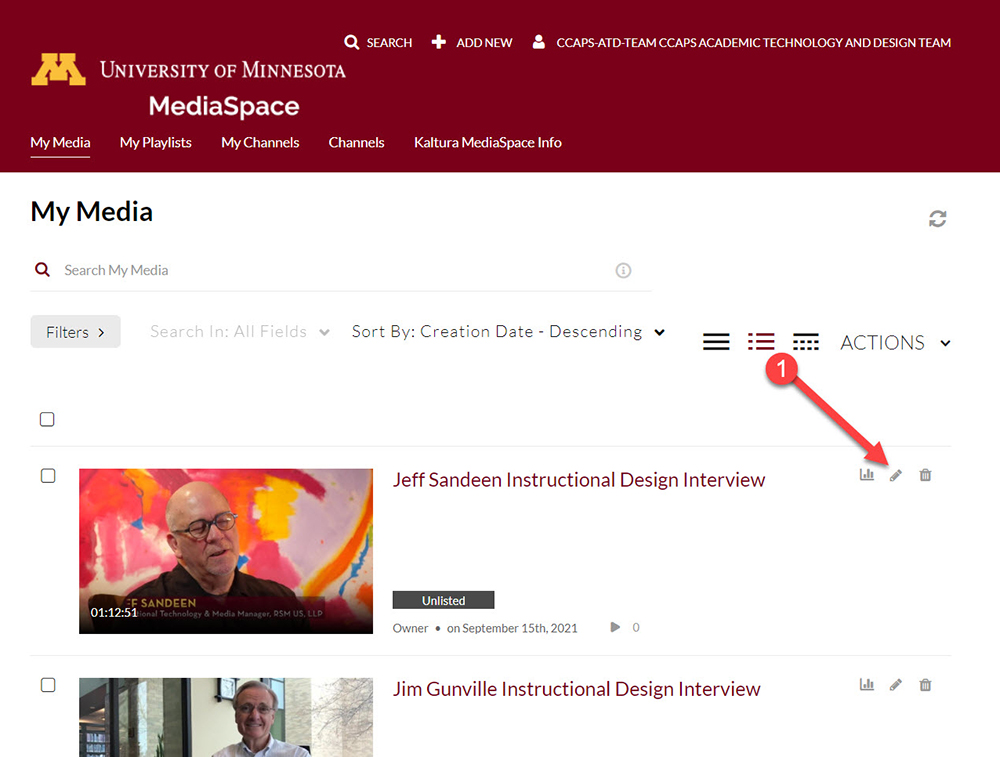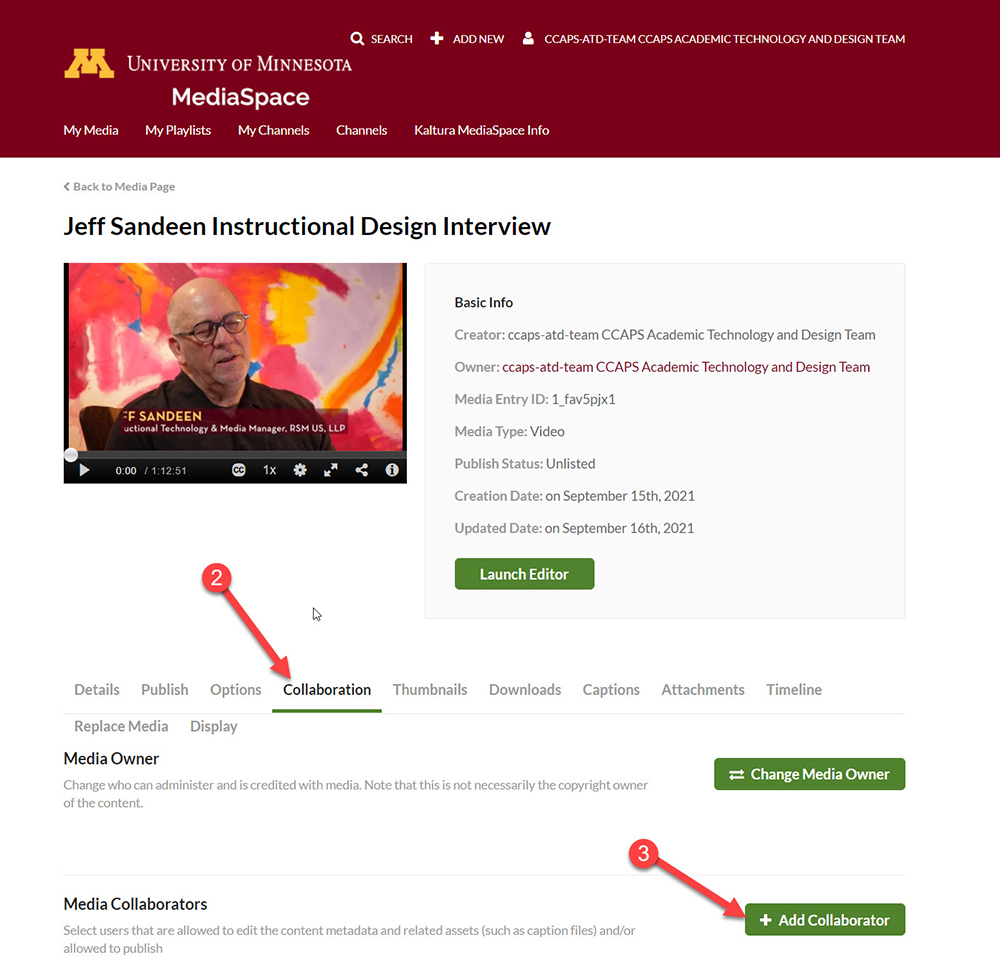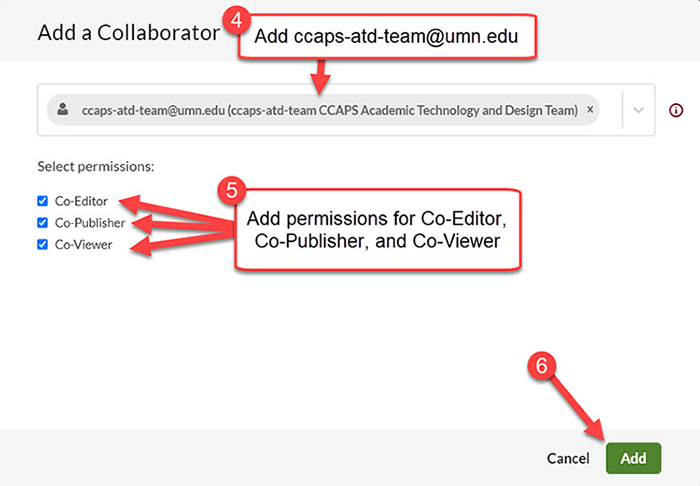When uploading a video to Kaltura, it is recommended that you make ATD a collaborator of the video so we can assist with placing or assist with troubleshooting a video if anything comes up. This tutorial will teach you how to add ATD as a collaborator for your Kaltura videos.
Step 1: Access Kaltura Media Settings
First navigate to the UMN Kaltura Mediaspace portal. This will place you on the the My Media page in MediaSpace.
Scroll to the video you just uploaded and click on the pencil icon to the right of it.
Step 2: Navigate to Add Collaborator Menu
On the settings page, click on the Collaboration tab.
Then click on the Add Collaborator button.
Step 3: Add CCAPS-ATD-Team as a Collaborator
The Add Collaborator Menu will appear.
Begin to enter in [email protected] in the text field on top. When you start entering the user account, it will show up in a drop-down menu list where you can select ccaps-atd-team as an option.
Then add a check mark to the Co-Editor, Co-Publisher and Co-Viewer permission options.
Finally click the green Add button. You have now added ATD as a collaborator.