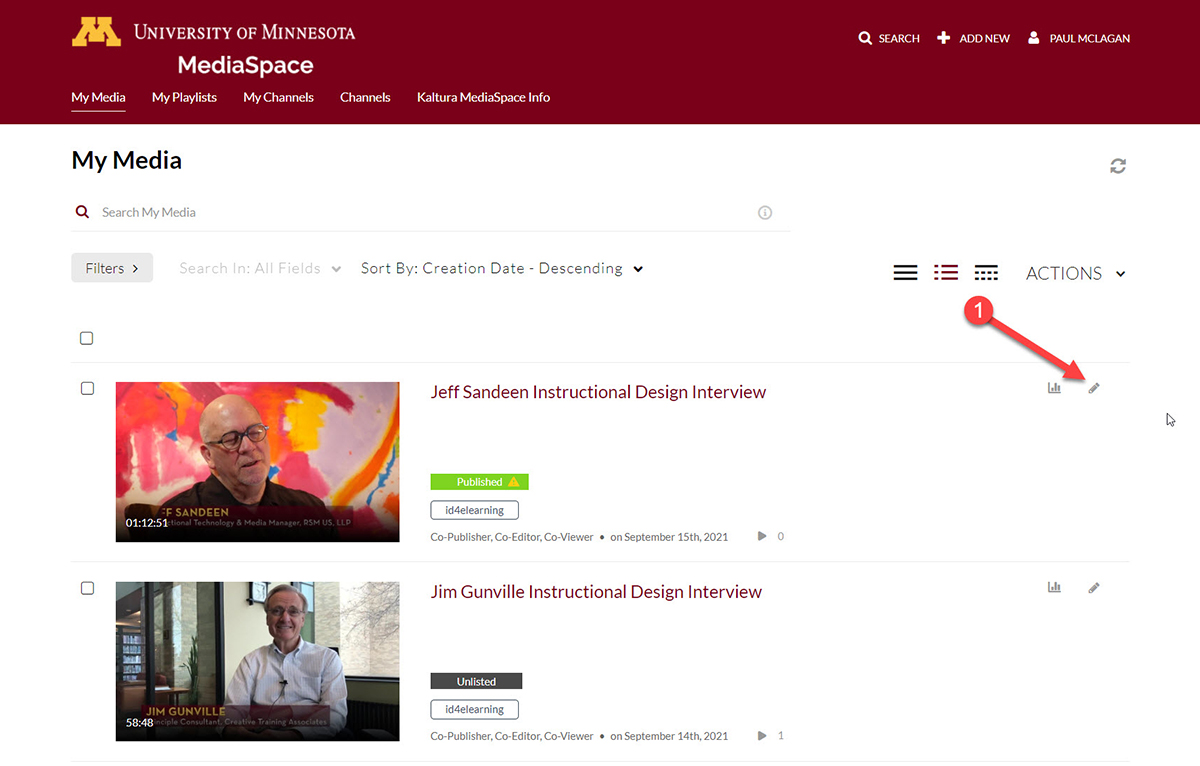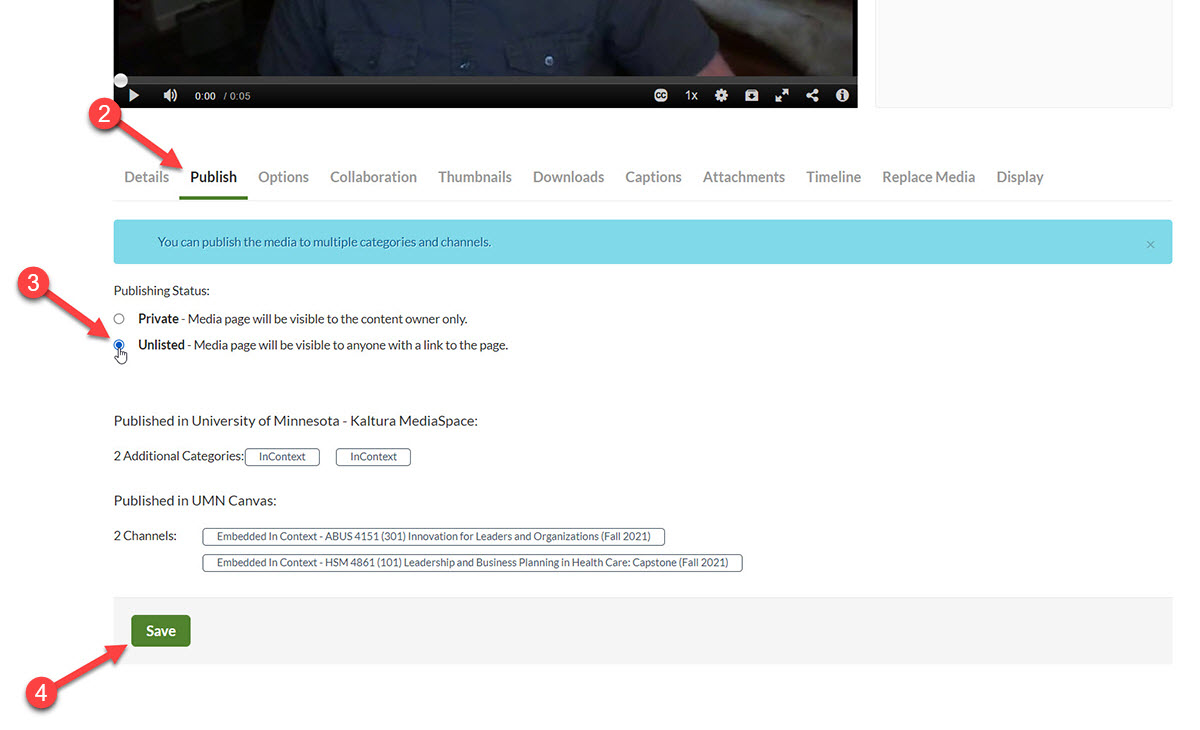If you have uploaded a video and students are not able to access it, the video publishing settings may need to be changed. You will want to change the publishing settings from Private to Unlisted.
Step 1: Access Kaltura Media Settings
First navigate to the UMN Kaltura Mediaspace portal. This will place you on the the My Media page in MediaSpace. Scroll to or search for the video you uploaded and that students are not able to access.
Step 2: Change Publishing Setting
On the video’s setting page, select the Publish tab. Then, click on the Unlisted radio button.
Click on the green Save button to complete changing the setting. The video should now allow students with a link to the course to be able to view the video.