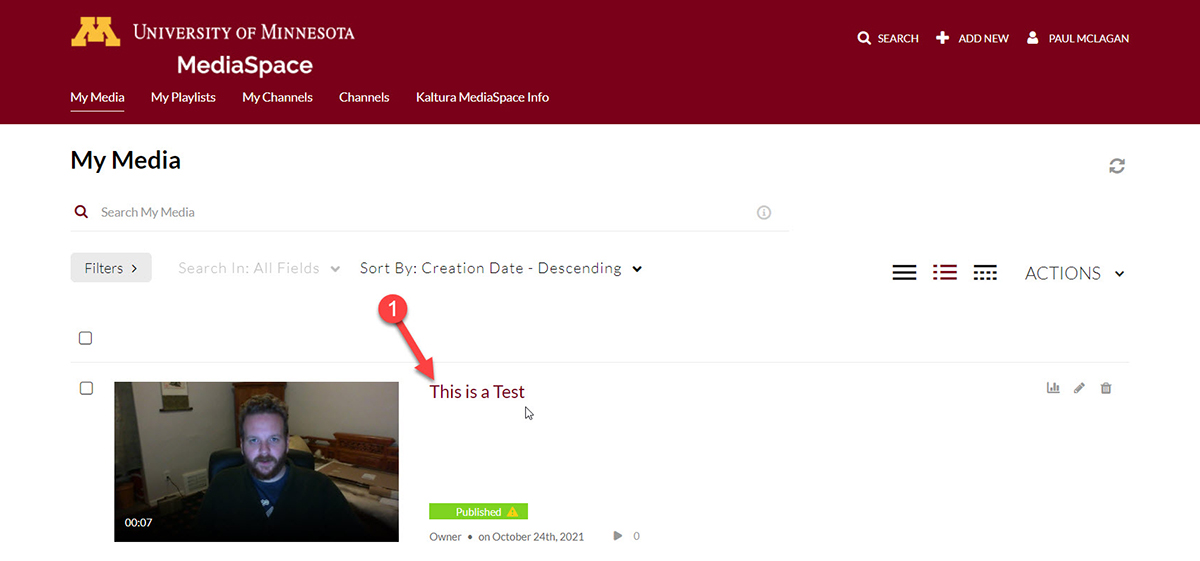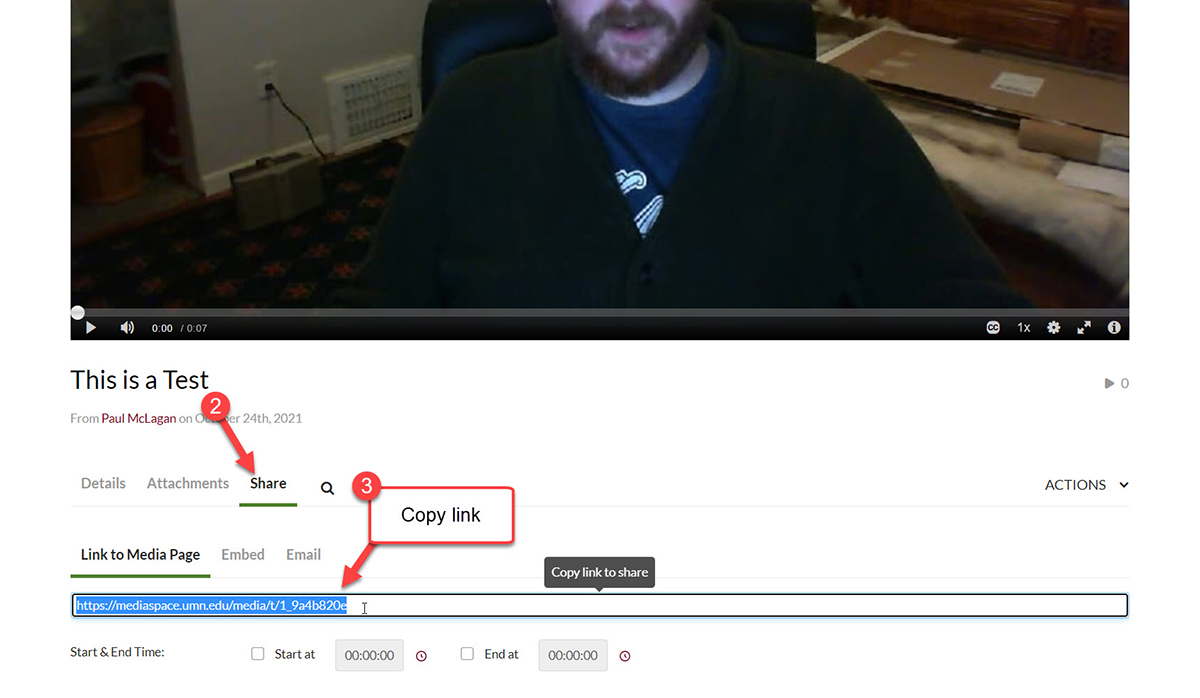If you are wanting to make a link to a Kaltura media item such as a video or audio file, you will need to obtain a sharable link.
Step 1: Navigate to the Media
To obtain a link, go to the Kaltura Mediaspace My Media page.
Scroll to or search for the media you uploaded. Click on the link with the name of the video.
Step 2: Obtain URL
On the page where you can view/see the media piece, scroll down and click on the Share tab. Copy the provided URL in the textbox to use as the shareable link.
To create a link, follow the Adding External Links tutorial.
If students are not able to access the video, follow the tutorial on how to change the publishing setting to Unlisted.