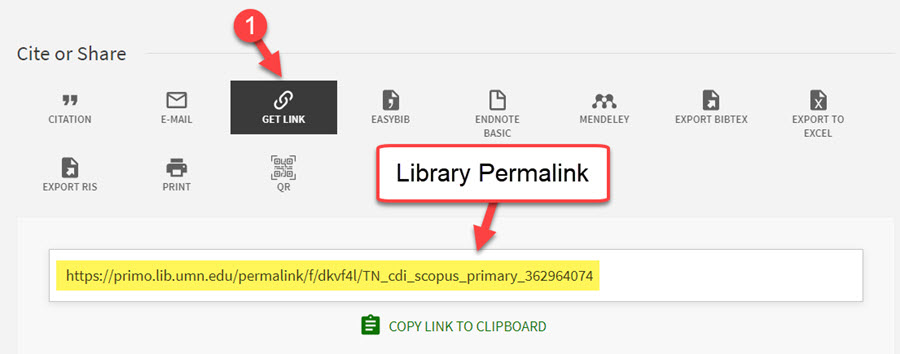When adding resources to your online courses there are a lot of things to consider. This best practices guide will not only help you with considering what type of resources to use but also how to best present them in a way that is accessible to all learners.
Our guiding philosophies include:
- Accessible resources and presenting them on your course page in an accessible manner is very important. Not only because it is a University of Minnesota policy but also because it is a legal one.
- Less is more. Carefully select resources and avoid redundancy. Students are more likely to read if less is presented.
- Link resources to their one best place to avoid mismatched links.
- Use Open Education Resources when possible as it saves money and is mandated by the University.
Online Articles and Resources
If you find an article online that you’d like to link directly to the course, you need to first make sure the article is not behind a paywall. You can tell that an article is behind a paywall if…
- You cannot read the entire article
- A pop-up message appears telling you to sign-in create an account
- A pop-up message appears telling you something like “You have read X number of articles out of X free articles this month”
- It is a Harvard Business Review article
If the article is behind a paywall, check to see if UMN libraries has a subscription to the resource and can be accessed through a UMN permalink. If not, you’ll need to request the resource from the libraries as an Interlibrary Loan resource or a pay-per-person resource. Also consider finding an alternative, equivalent resource. If you need assistance with this and are not currently working with an ATD instructional designer, contact ATD to schedule a consultation.
Open Education Resources (OERs)
U.S. PIRG has released a new study titled Fixing the Broken Textbook Market, SecondEdition, a follow-up to their 2014 survey, which found that 65% of students skip buying textbooks because of their high cost. The new study, which is based on a survey of over 4,000 students across 83 college campuses, shows that despite the supposedly lower cost of access codes versus hard copy textbooks, students still report skipping buying textbooks at the same rate as 2014. In addition, nearly 1 in 5 students reports having skipped buying an access code.
The University has charged all units with using OERs when possible.
Where to find OERs
There are several repositories and many resources published under Creative Commons. The work is selecting which text to use.
- Some of that work has been done by the University’s Center for Open Education
- Start your search at the Open Textbook Library
- You can also search on the web using the subject/topic and the term “OER” or “Open”
Permissions
If something has been published under Creative Commons, feel free to use it. No need to clear use with the author, libraries, etc. In many cases we are also free to edit and modify the text.
Extra help finding OERs
Reach out to ATD by using the CCAPS-ATD Learning Management Assistance form to schedule a consultation or contact the CCAPS Librarian, Kristen Mastel. CEHD runs the Center for Open Education and is also willing to assist.
Textbooks
Physical Purchased from Publisher
- Include a full citation in Syllabus
- Reference the title/chapter/pages of assigned readings in module overviews.
Physical Purchased from Publisher
If you want to use a publisher’s digital textbook, work with ATD to make sure the textbook is properly set up in the course site.
- Include a full citation and basic instructions on how to access the textbook in the Syllabus
- Inclusive access: These textbooks require some additional consultation with the project coordinator as each publisher handles this differently. The main difference relates to if just the ebook is used or if the additional resources are also used (ie myMathLab, MyPearson, etc.). If this option is used, the students are charged automatically via their student account and must access the textbook via the course site.
- Link to publisher’s website.
Requesting Resources & Using Library Course Page
Learning Resource Document
When working with ATD on your course, your course designer will create a Learning Resource Document that collates learning materials.
The Learning Resource Document (LRD) contains 3 components:
- Textbook Citations
- Module-by-Module Items for Library Course Page
- Module-by-Module Items linked in Overviews and Assignments
ATD Designers complete the first two components and communicate with the Project Coordinator to ensure resource availability. When not working with an ATD Designer, textbooks will be ordered by either a program administrator.
Library Course Page
The Library Course Page gives students access to resources more tightly controlled by UMN libraries. These resources include:
- UMN Resources that are not digital (need digitization)
- Pay-Per-Use Items (e.g. Harvard Business Review articles)
- Inter-Library Loan (resources not available through UMN libraries)
The full Learning Resource Document is submitted by the ATD Project Coordinator; this list of items to be included in the Library Course Page (copyright items, fair-use items, UMN resources) should be completed in collaboration with ATD ideally six weeks prior to the start of the course.
Fair Use
If a copyrighted material is used for the course royalties are paid either by the student (for face-to-face course) or via the department (for blended and online courses). If the instructor would rather use the materials as fair-use (no royalties charged) it can be requested but must be consistent with university policy. Any items being classified as fair use must be identified as such on the LRD for our department and the library.
Linking Resources
Resource Linking Location
- Use your best judgement as to where a resource should be linked (either in the Overview or an Assignment). There is a trade-off between having resources in proximity to where they are used and having all resources in one place.
- Be consistent within each course in how you make these decisions so students can learn the pattern of where to find their resources.
- Avoid linking resources in multiple places. If the link breaks or the resource is changed, it is difficult to track down all the inaccurate links.
External Links
Used for online resources with no paywall or copyright infringement issues. Please see our tutorial on Adding External Links
Internal Links
Used for resources located in Canvas Files or Canvas Pages. Please see our tutorial on Adding Internal Content Links.
When you link a Canvas file into a content area of page or activity, a file icon will appear next to the link. If you click on this icon, an inline preview of the file will appear. You can also minimize this preview back into an icon.
Library Permalinks
Use these for linking to digital resources available through UMN libraries. You would add these links like you would an external link. (See Adding External Links for more information)
Notes from the CCAPS UMN Library liaison, Kristen Mastel:
- Students should be prompted to log in with their UMN user account to access readings.
- If they have VPN, please sign-in before trying to access library resources.
- I love the UMN bookmarklet as it helps to connect articles to the library system rather than the publisher version: Proxy Bookmarklet for Off-Campus Access
- Students can chat 24/7 with a librarian and we will try to help them with any access issues.
- Directions for students to download articles that have been linked to: How to get to full text from on and off campus
Kaltura Embeds
Kaltura videos pulled into the course via the Rich Content Editor in Canvas will appear as embedded videos. If you want to instead share a link to the video, the Owner or Co-editor of the video will need to log into Kaltura MediaSpace to get the video page's URL. Note: By doing it this way, you will lose Kaltura analytics.
Naming Resources in Canvas
As a part of staying in line with the University of Minnesota's goal of Accessibility and staying compliant with federal law there are some items to consider when adding links. In general, you do not want to post links as raw URLs or something like "Click here". The best practices for how you name your links includes:
- Make sure the text of link is the same as title of linked resource and/or the header of linked resource.
- A meaningful description refencing the contents of the link can be used as well. The links above reference another way that links can be used.
- If you are linking a video or Library Course page, place in front of the link "Video" or "Library Course Page:" so students have an idea of the resource type they are going to be accessing.
- At the end of video links, put the run-time in parenthesis at the end. Example:
Video: Dean Stine Welcomes You to CCAPS (1:29)