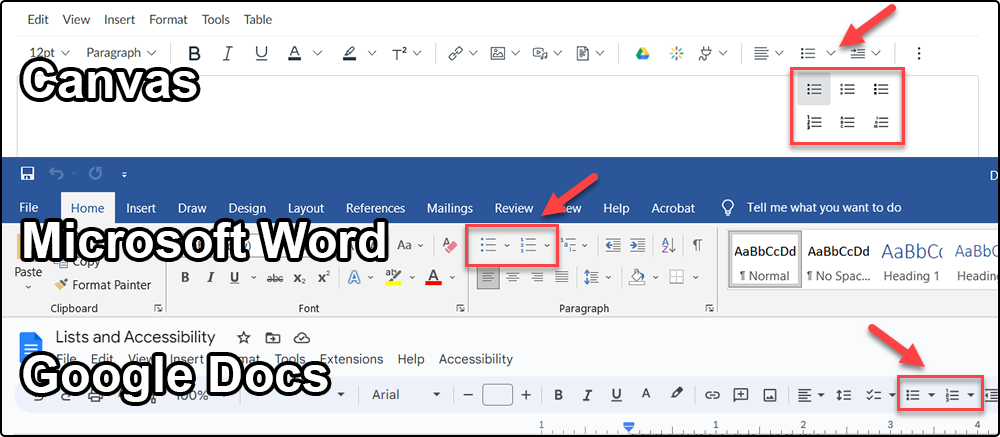We all make lists:
- Shopping lists
- Todo lists
- Bucket lists
- List of procedures or steps
- Outlines
- Ranking lists
- Lists about lists
We make them because break down information into an organized and easy to read structure. By placing items on individual lines it also helps highlight those pieces of information better than if it was structured into a paragraph. Highlighting information this way can help mitigate reader fatigue and insure that your reader will get the point.
When using lists in digital content, there are a few things to consider to make sure that your list is accessible.
Use the List Tools
Chances are you may have made lists in rich content editors such as Word by just typing out a dash or the beginning number of the list and press enter to create the next line. This is not the correct way to make lists in digital content. By doing this you are creating a list of paragraphs rather than a true list.
Rather, there are unordered and ordered list formatting tools to create true lists. Using the list tools to format lists has the benefit of:
Screen-readers recognizing a list as a list
This makes it easier for the reader to identify it as so in the structure of your content and has tools to navigate the list better than going through paragraphed lists.
Easier to format and edit
Using the list tool actually can benefit you as the creator and editor since it gives shortcuts like:
- Lists are defaulted to have an indent to indicate visually that it is a list on the content. You won’t need to use Tab or Spaces to structure them.
- If you have an ordered list (organized in numerical or alphabetical order), every time you press Enter, it will create the next iteration without having to type it out.
If you want to make nested (or sublists), you can use Tab to create an indent for the nested list or Shift+Tab to reverse the indent. Various editors recognize it is indented creating different bullet icons to further indicate the list is nested.
Proper use of Ordered Lists
Ordered lists are lists that follow a numerical or alphabetical order. When making use of ordered lists, it is best to use them when:
- they show the order of steps in a process
- they show each bulleted items place in a hierarchy
- they show each bulleted items number in parts of a whole
In these cases, the ordering is used to show an ordered relationship between each of the items. If making a list where order is not needed, it is advised to use unordered lists that use bullets, dashes, etc.
Other Resources
Check out the Lists article on the UMN AccessibleU website for a general overview of lists and accessibility.