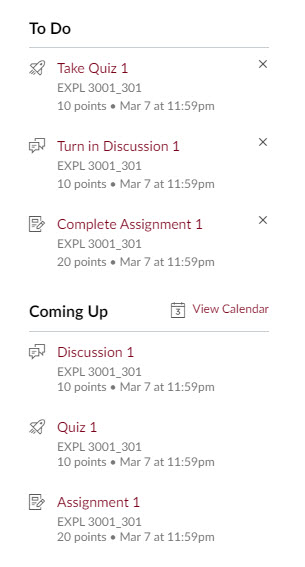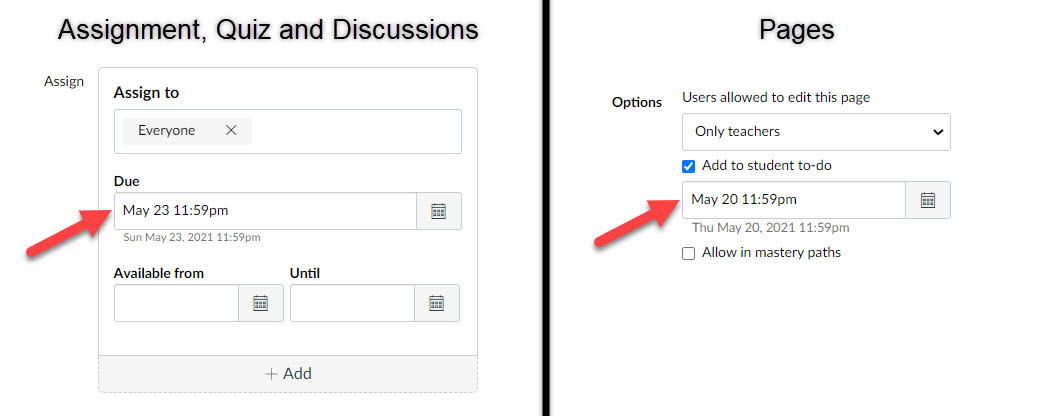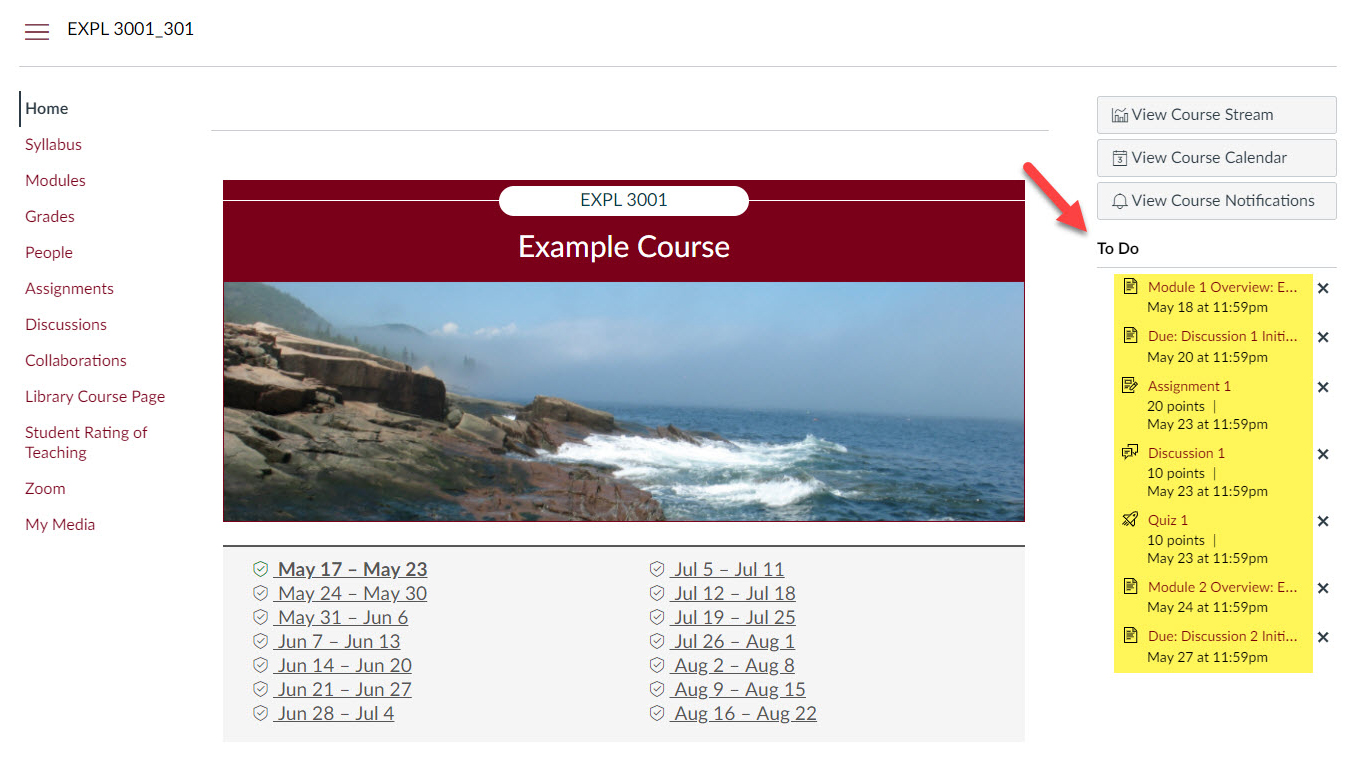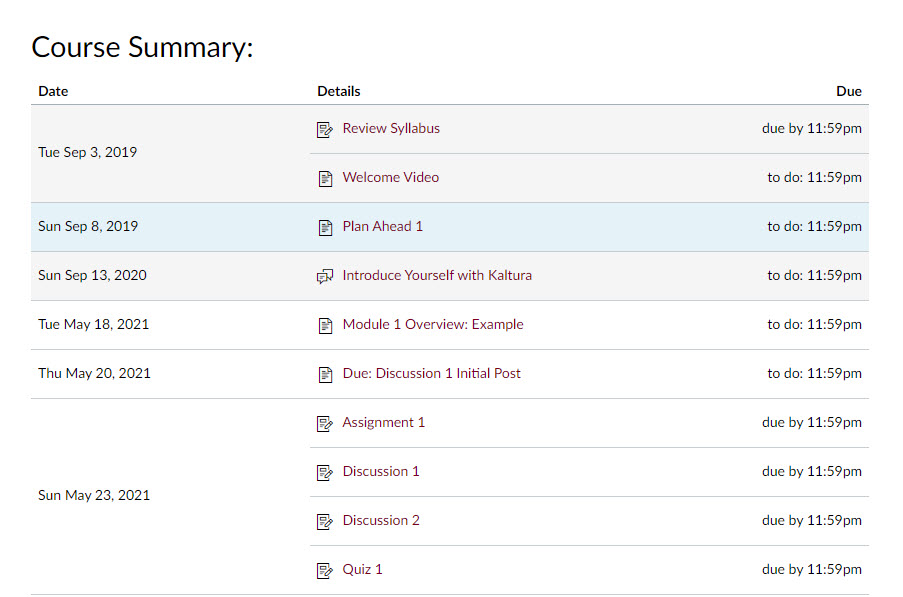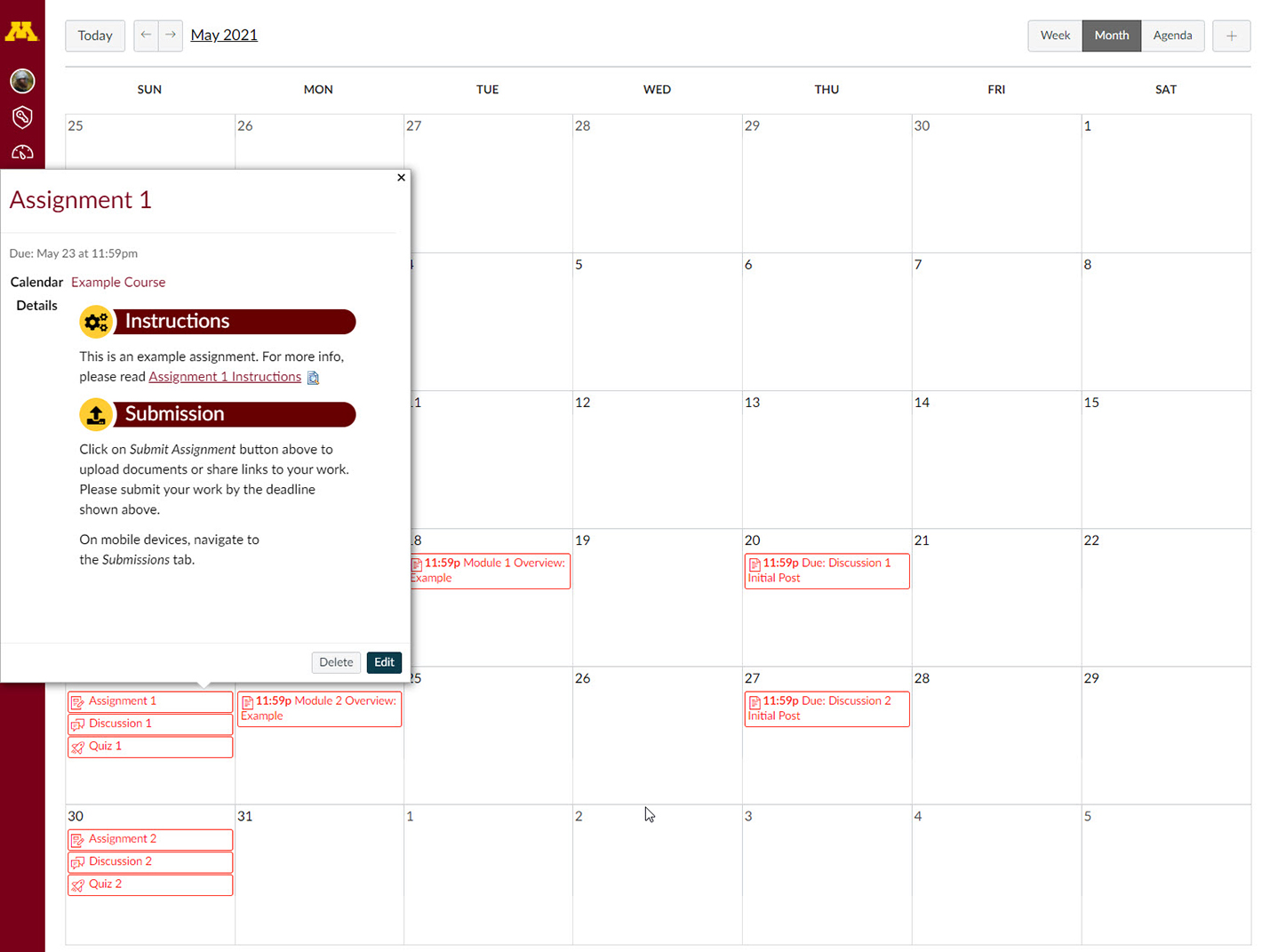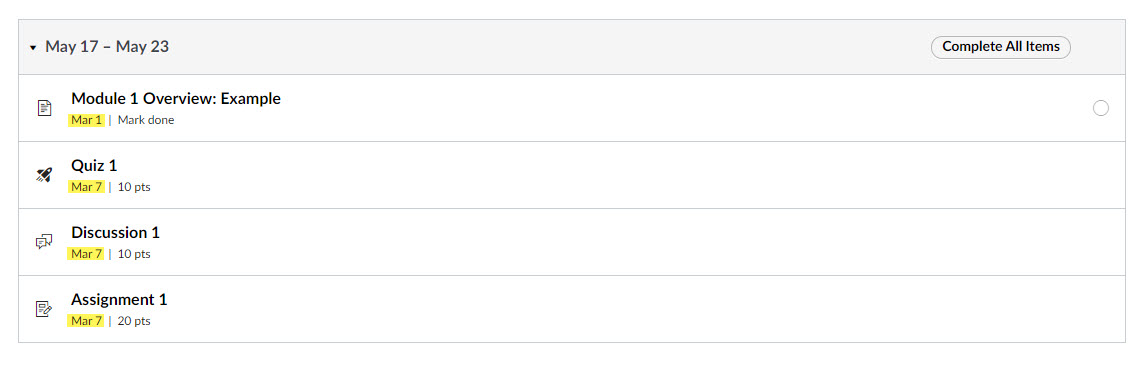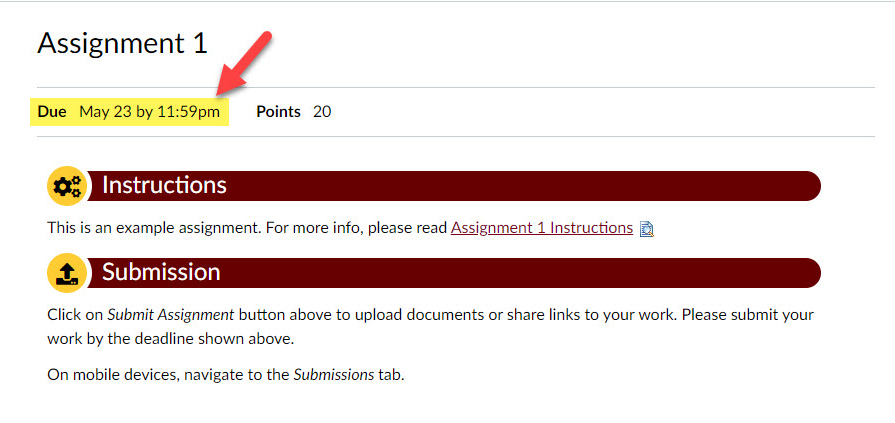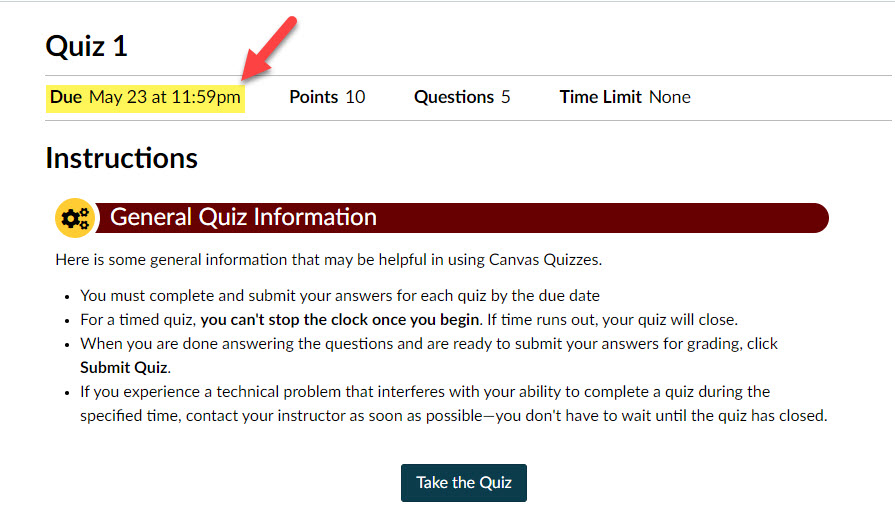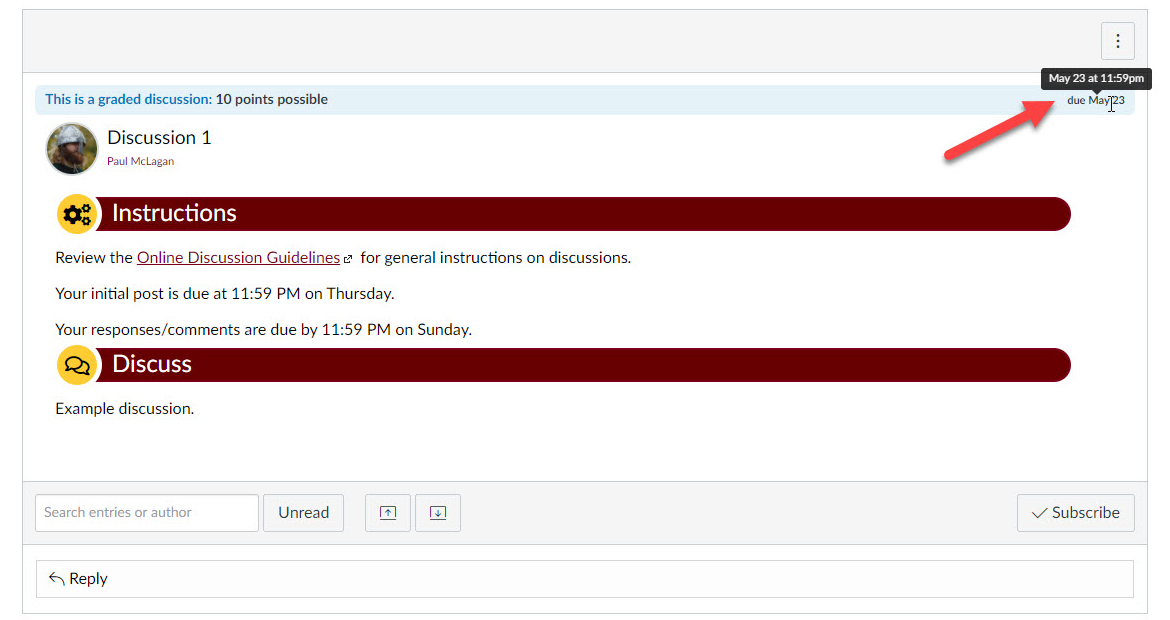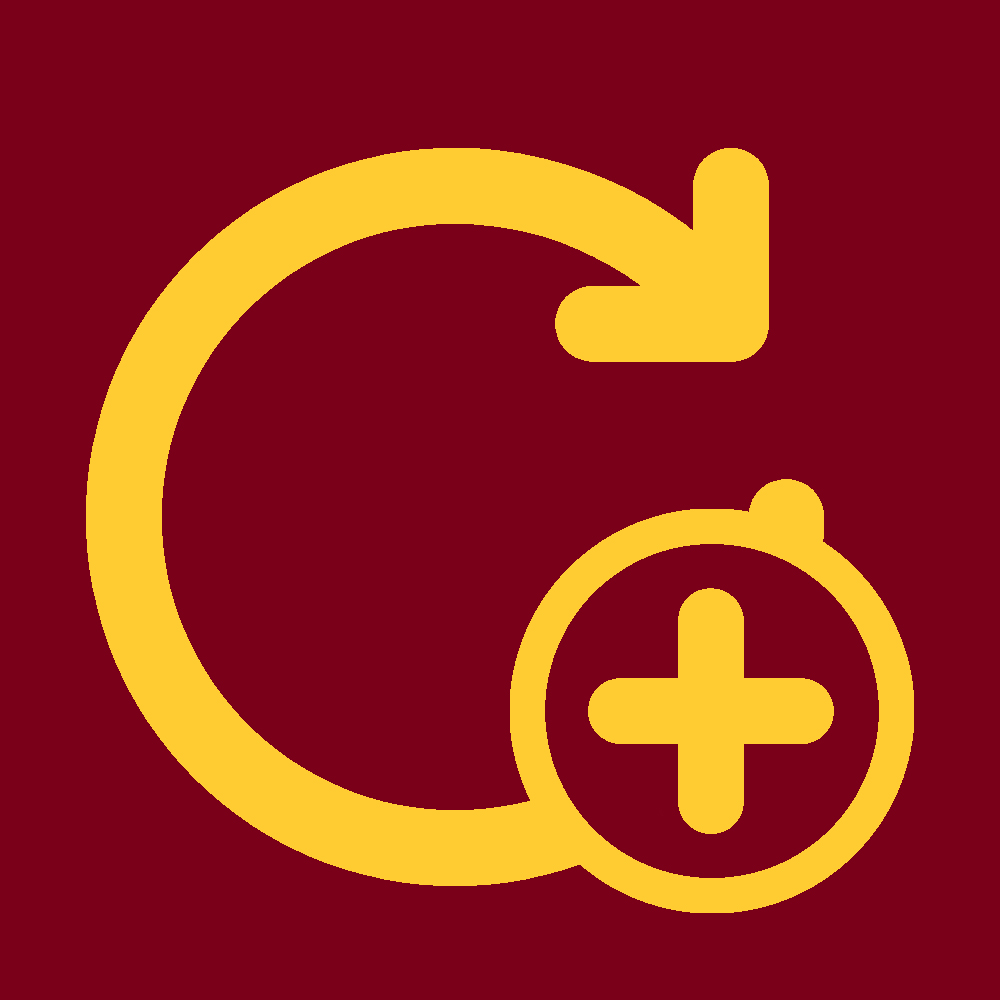Informing students of due dates is an important part of running a course. This tutorial will go over how Canvas communicates Due dates as well as To-do dates to students as well as best practices for adding due dates that makes maintaining the course easier for both you as the instructor as well as ATD staff that updates your course.
Where Students Find Due Date Information
on the Dashboard.
During usability testing in 2019, we found that students were geared towards completing tasks. They wanted to focus on what was communicated to them in the Coming Up and To Do lists on the Canvas Dashboard as well as the To Do list found on the course home page. The purpose of these lists are to show items that need to be accomplished in the next 7 days.
These dates come from Due dates for assignments, quizzes and discussions, To-do dates for pages as well as Calendar Event dates. They also make appearances in the Canvas Syllabus' Course Summary the Canvas Calendar, and the Modules page (examples shown below).
Knowing this, our team made some shifts in our design principles to better communicate expected actions with expected due dates:
- Assignments, discussions and quizzes should have due dates assigned to them. This means even low or no-stakes activities since the omission of a due or todo date means the activity will not be found in any of the aforementioned locations.
- Overview pages updated to the new template will have a to-do date added to it. The date and time is at 11:59 PM on the starting day for the module week. This makes the Overview page an actionable in any of the aforementioned locations.
- Some recent changes to Canvas Calendar as well as preexisting complications with Calendar Events not shifting dates forward during course updates means that for persistent activity reminders such as reminders for initial posts for discussions, we shifted to making pages with to-do dates. Please read Pages for Calendar Events and Reminders for a tutorial on more information as well as how to create these pages. This makes the reminder pages an actionable in any of the aforementioned locations.
Setting Up Due and To-do Dates and Best Practices
The setting for due dates can be found at the bottom of the settings page for assignments, quizzes and discussions. For a discussion to have a due date it must be set as a graded activity.
Todo dates can be set on pages at the bottom of the settings page (i.e. where you edit the page content). You will need to check the setting Add to student to-do before assigning a date and time for the page's to-do.
The best practice for due dates and to-do dates in general is for the tool to work for you. In other words: we advise against entering specific dates in instructions (i.e. Sunday, May 20, 2021 at 11:59 PM). Rather, use general days and times that can work in a pattern such as Sunday at 11:59 PM. The reason being: the due and todo dates you setup above will not only automatically show up on the dashboard, the course home page, syllabus Course Summary, and Modules page but also in the relevant assignment, quiz, discussion or Canvas page. By entering specific dates, those will need to be changed every time a course is updated to a new semester. By letting the due and to-do dates do their work, it is doing the heavy lifting of automatically communicating due dates across the entire Canvas environment.
Below are student view examples of the location some of these due and to-do dates.
Home Page To Do List
On the course home page, you can find the To Do list on the right hand side. The activities, pages, and calendar events shown indicate anything that is due in the next 7 days. These items leave the list when they are past the due or to-do date or when students complete the items. They are also able to dismiss them by clicking on the X next to every item.
As an instructor you will need to turn on Student View to see the list as students are seeing it. (See tutorial on Student View)
Canvas Syllabus Course Summary
The Course Summary is a built-in feature of the Canvas Syllabus. Found on the bottom of the Syllabus page, it automatically lists all of the items that have due and to-do dates as well as calendar events. This is the single best place as an instructor to check on the course structure since it is a comprehensive and detailed list.
Canvas Calendar
The Calendar can be navigated to in the far-left navigation menu. By toggling the relevant course you can see the due dates for activities and to-do dates for pages in the course. Clicking on the items can provide more information as well as a link to go to the specific activity or page.
For more information on the Calendar see the Canvas Community Page article: How do I use the Calendar as an instructor?
Modules Page
The Modules page that lays out the structure for the course also lists the date, but not the time for the pages and activities listed there is a due or to-do date is applied.
Activities Pages
In assignments and quizzes, due dates can be seen by students on the top-left as shown below.
Due dates for discussions on the other hand are found on the top-right as shown in the image below. For a detailed due date and time the student can hover their mouse arrow over the date.