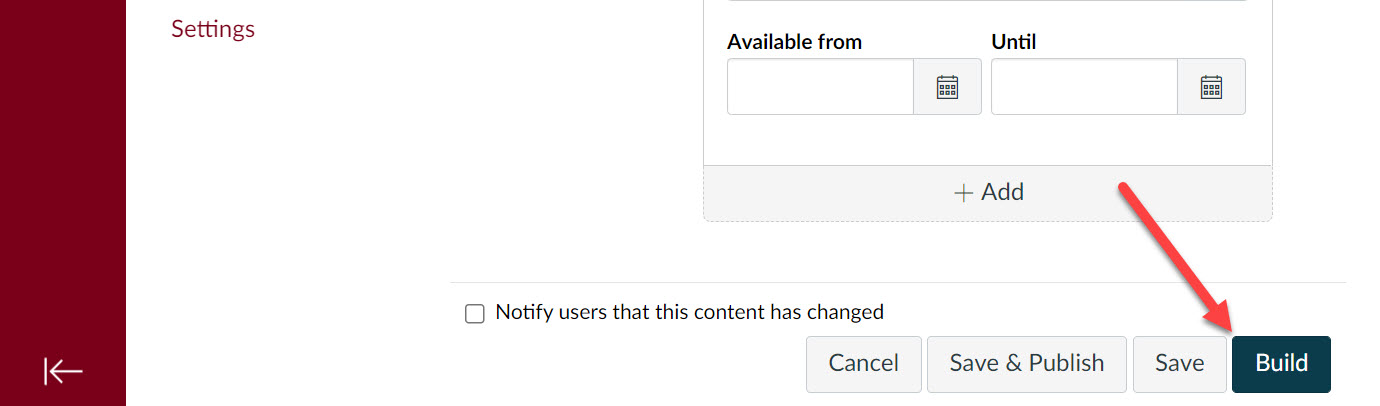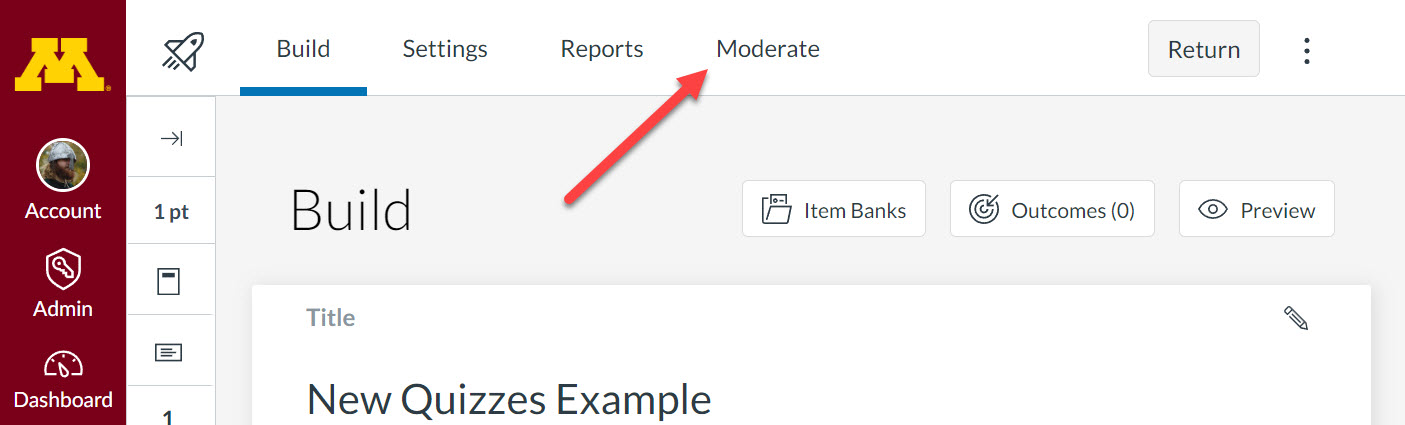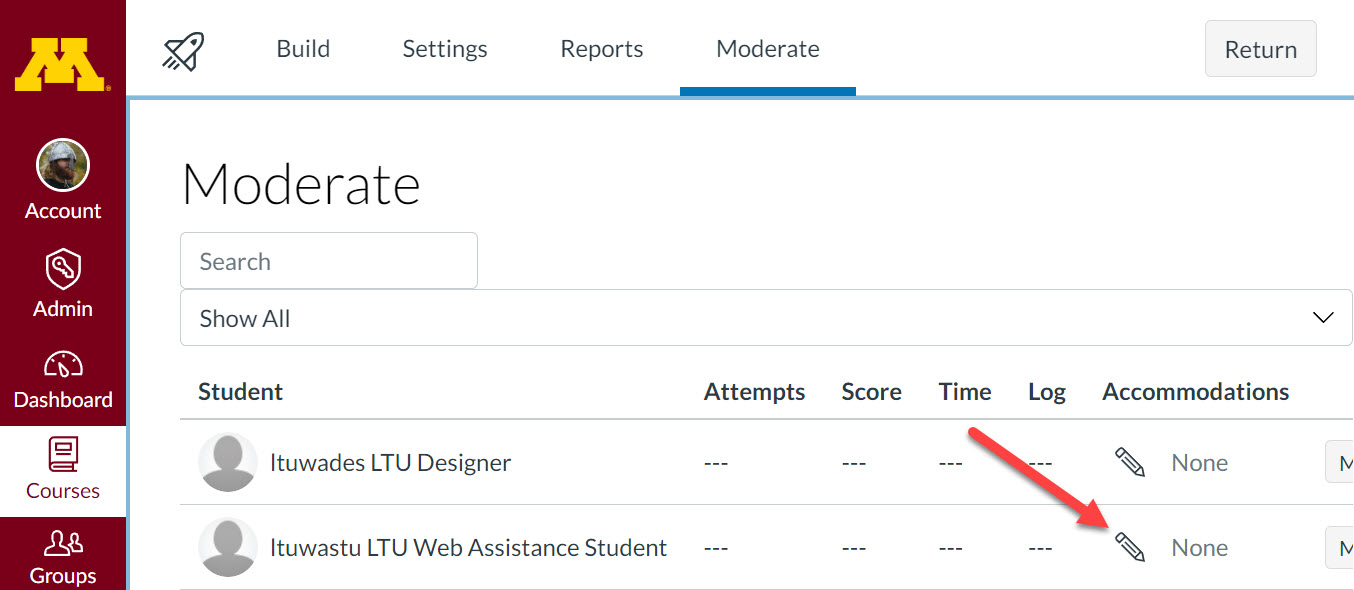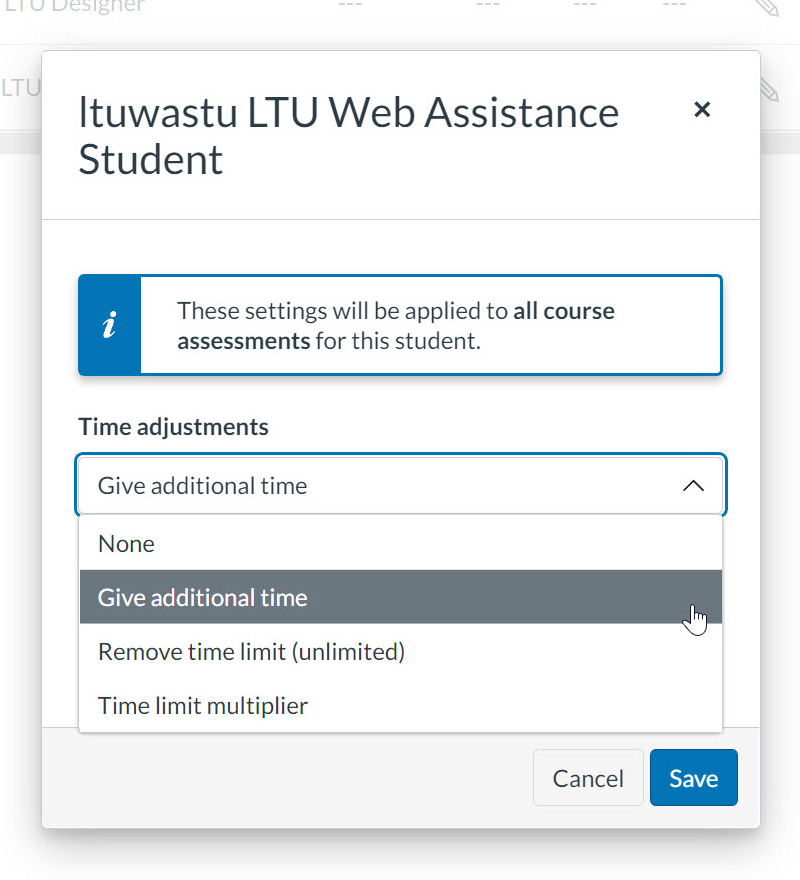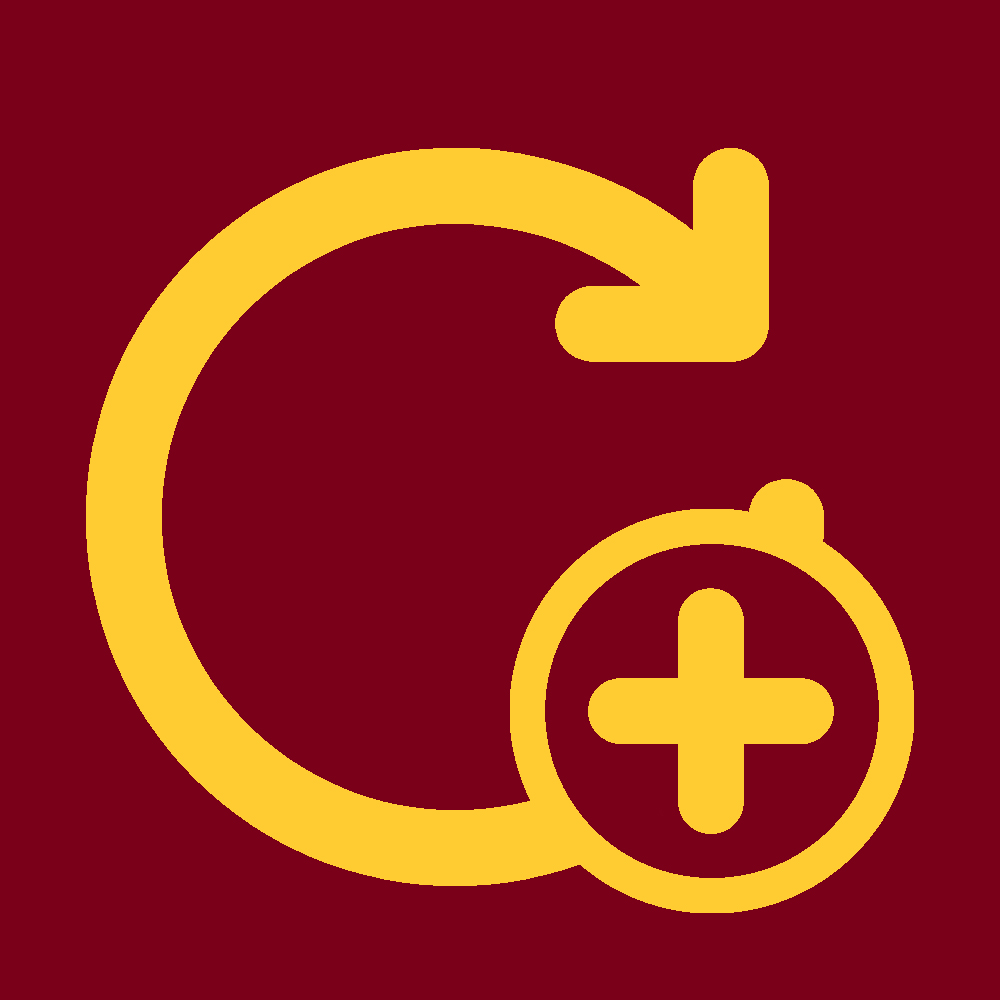There may be cases when you need to a student extra time on their quiz for accommodations. It used to be in Classic Quizzes that you would have to go to each quiz to grant the time extension. This tutorial will help you with granting those time extensions in Canvas New Quizzes.
Note: This will only apply to all of the New Quizzes in the course. Any Classic Quizzes will require this tutorial.
Quiz Build Page
Click on the link for one of the New Quizzes.
At the bottom click on the Build button.
Moderate Page
On the top click on the Moderate tab.
Accommodations Menu
On the row with the student you want to grant accommodations to, click on the pencil button.
Granting Time Extension
When the Accommodation menu pops up, you have 3 selections:
- Give additional time: Any number in hours/minutes are added onto what ever time limit exists. If there is a 30 minute time limit and you enter 30 minutes the new time limit for the student is 1 hour.
- Remove time limit: Any number in hours/minutes are subtracted onto what ever time limit exists. If there is a 1 hour time limit and you enter 30 minutes the new time limit for the student is 30 minutes.
- Time limit multiplier: This allows you to multiply the a new time limit based on the existing time limit. This is good for accommodations that need time and a half. If there is a 30 minute time limit and you enter 1.50 the new time limit for the student is 45 minutes.