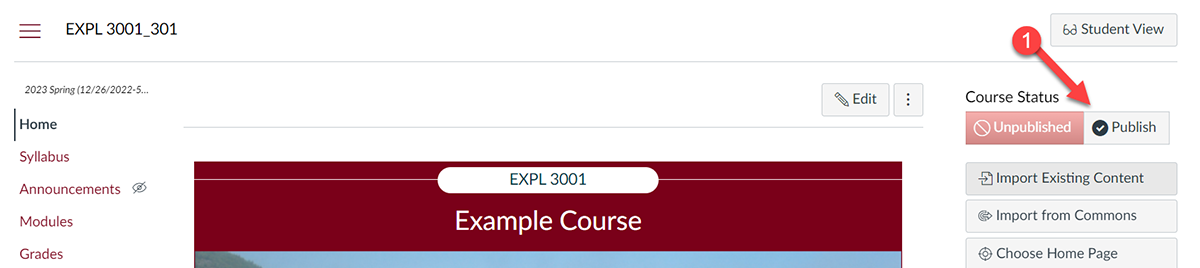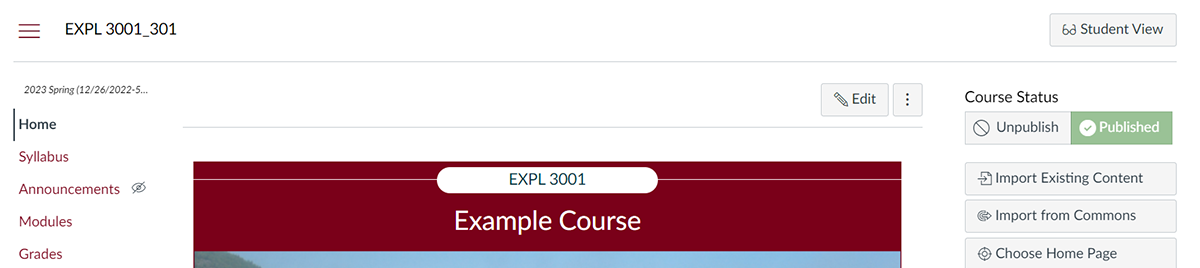Opening your site in Canvas is very easy. Canvas calls making any content available Publishing. This includes the entirety of your course site as well. This tutorial will go over how to publish your Canvas course site along with considerations.
Publishing Your Site
When you get to your course site, go to the top right corner. You will see two buttons, a red Unpublished button and a grey Publish button. At this point, your course is not available to students.
To publish the course page click on the grey Publish button.
Once you have clicked on the Publish button it will turn green and say Published. Your course is now available to students.
Unpublishing Your Site
Did you publish your course by mistake? You can click on the Unpublish button if you want to hide your course again.
Once Students Interact with the Site, It’s Published Permanently
Once students start interacting with features on the site like posting to discussions or submitting assignments, the site is forced to stay published until the end of the term date.
Publishing a Single Page or Assignment
If you are working on components of the course site like a new page, assignment, or discussion check out our tutorial Publishing Content, URLs and Modules on how to publish/unpublish content in your course site.
If after the semester students needs access to the course, reach out to us through the CCAPS-ATD Service Request form.