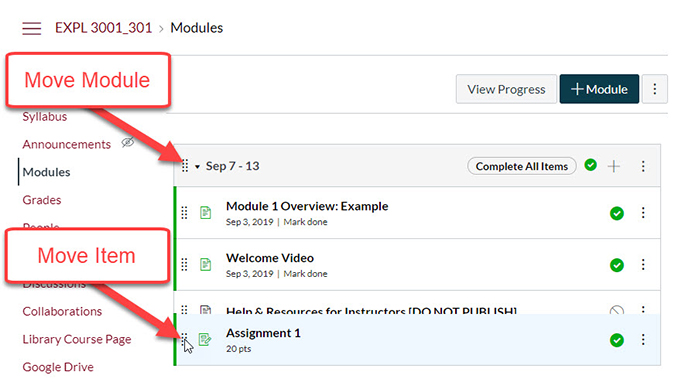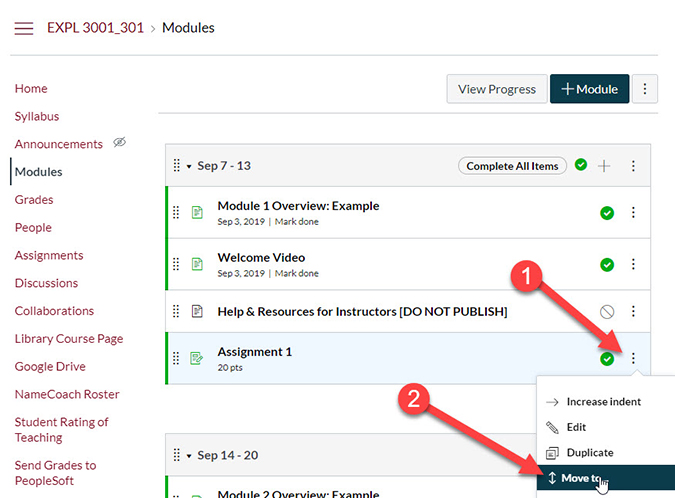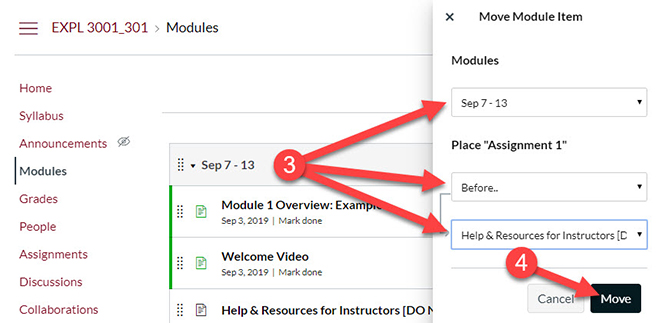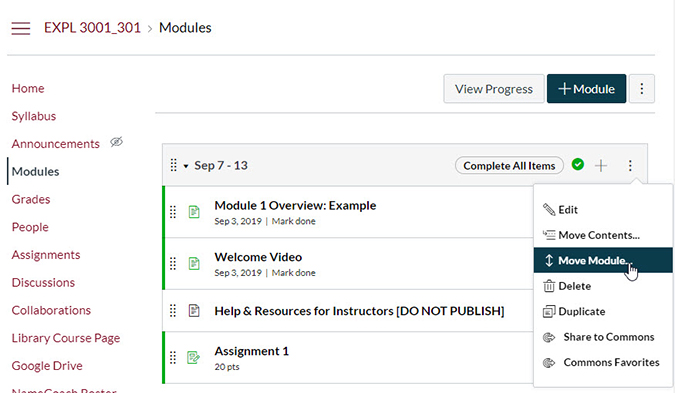When you add something to a module, you may want to move course items around. There are two methods to accomplish rearranging items in and between modules as well as rearranging the modules themselves.
Drag-and-Drop Items and Modules
This method of moving items is the most intuitive. Simply click on the six-dot icon at the far left of the item. Then drag and drop the item to its new location in the current module or another module.
This works too with modules by clicking on the top-left of the modules box and dragging it to the new intended location.
Alternate Method Step 1: Navigate to Move Item Menu
The second method is great if you need to move items or modules a farther distance in the modules page. It is also the most accessible method where clicking, dragging and dropping with a mouse or touchpad can be difficult.
First, on the Modules page, click on the vertical three-dot menu button at the far left of the item you wish to move.
Then click on the Move to... menu option.
Alternate Method Step 2: Select the New Location
The Move Module Item menu will appear on the far left side of the browser window.
Select the module you want the item to appear in from the drop-down menu at the top.
The second drop-down menu asks for the item's relative position relative to an existing item in the selected module that can be selected in the third drop-down menu. Use the second and third drop-down menu options to select its location. Alternatively, you can select the defaults for these drop-down menus and refine its location in the new module by dragging and dropping it
Finally click on the Move button to make the move.
It is also possible to move modules in a similar fashion by clicking on the vertical three-dot menu button at the top-left of the module box and selecting Move module...