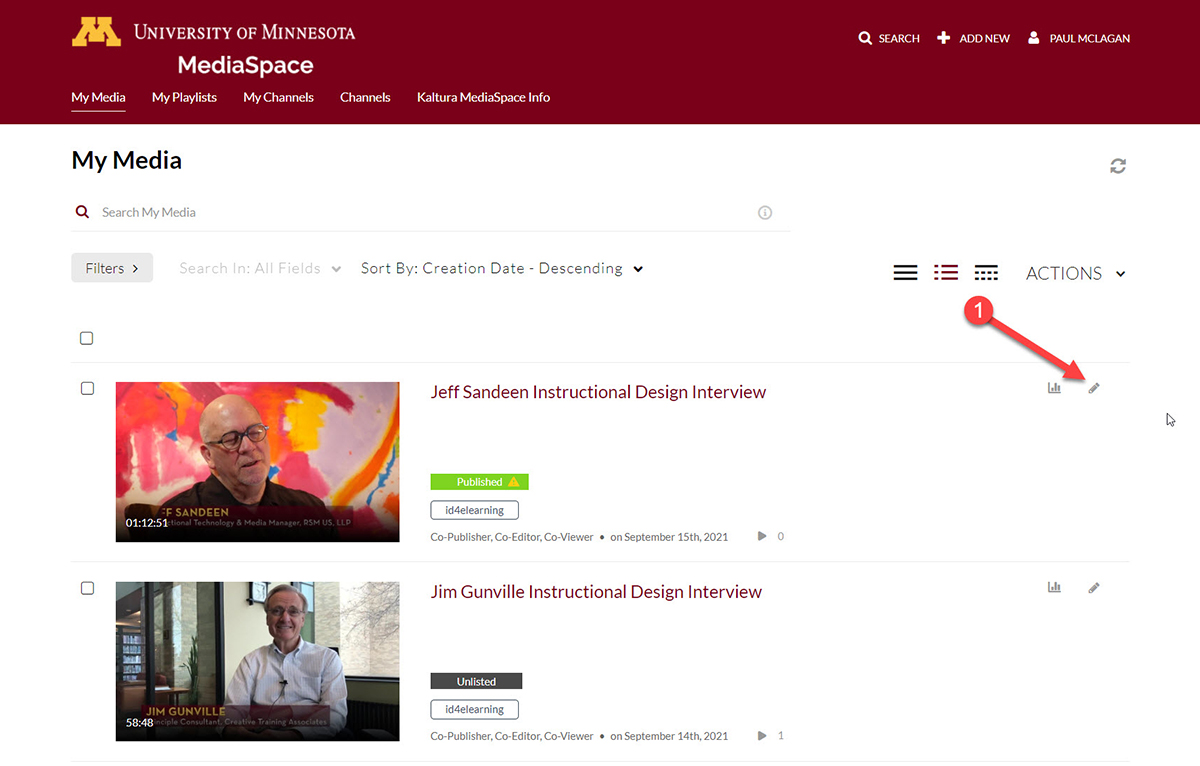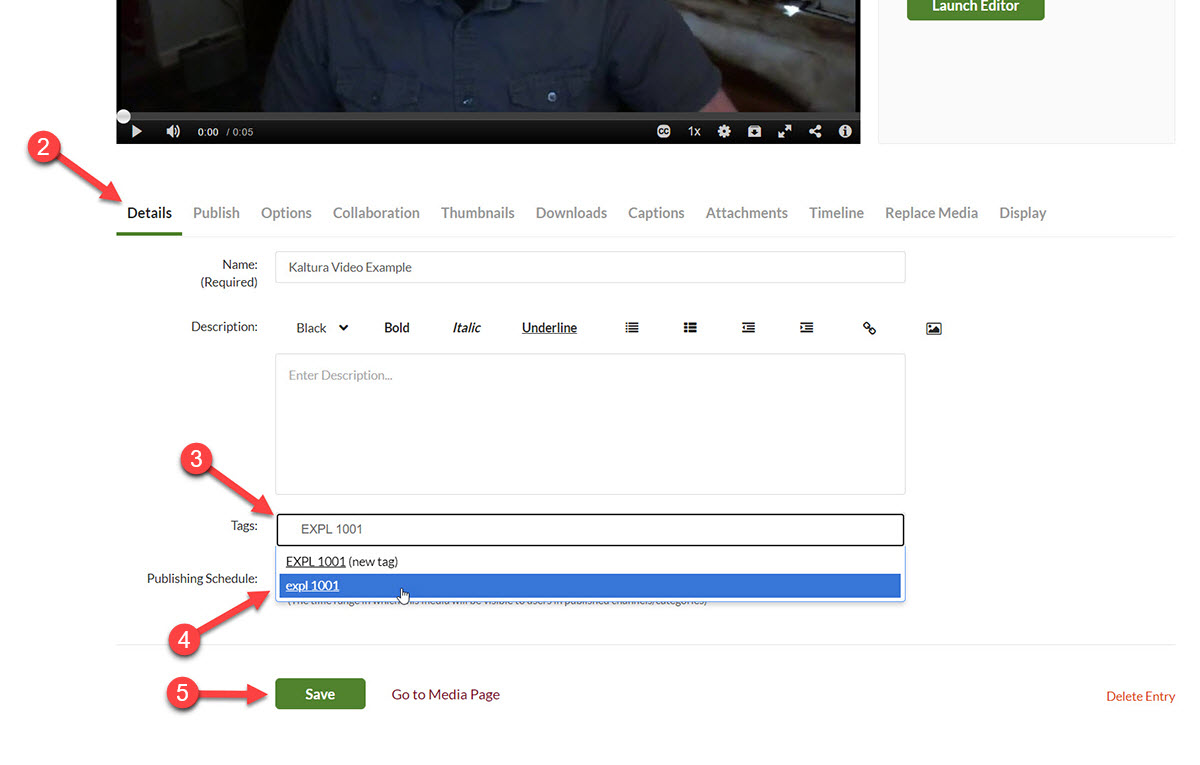Adding ATD as a collaborator means that we have tons of videos that come from various courses. Without any mention of what course any number of videos come from, it becomes hard to know where the video belongs. A descriptive title can help with using the search bar. One practice that helps with searches is adding the program abbreviation and the CRN of the course (examples: CMGT 3001, ABUS 3051, HSM 4861, etc.) can help with what the search results bring up for users. Maybe one day you may be teaching many different courses and this practice could benefit you when searching for videos.
Step 1: Access Kaltura Media Settings
First navigate to the UMN Kaltura Mediaspace portal. This will place you on the the My Media page in MediaSpace. Scroll to or search for the video you uploaded and that students are not able to access.
Step 2: Add Tags
On the Details tab, go to the Tags text field and begin entering the tag.
If the tag doesn't exist, select the (new tag) option.
If it does exist, select the option from the list.
Click save to add the tags to the video.