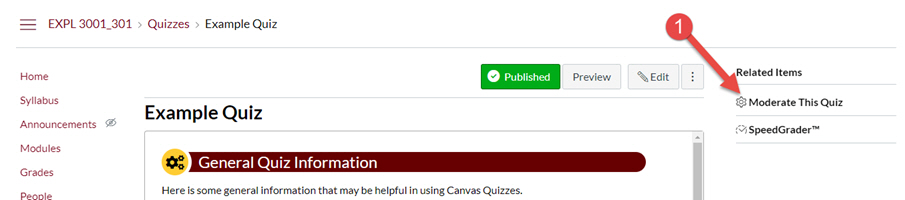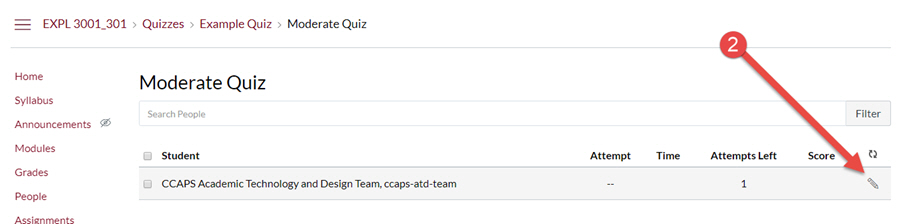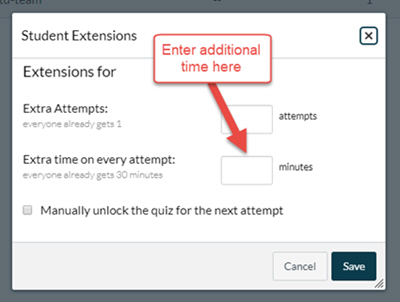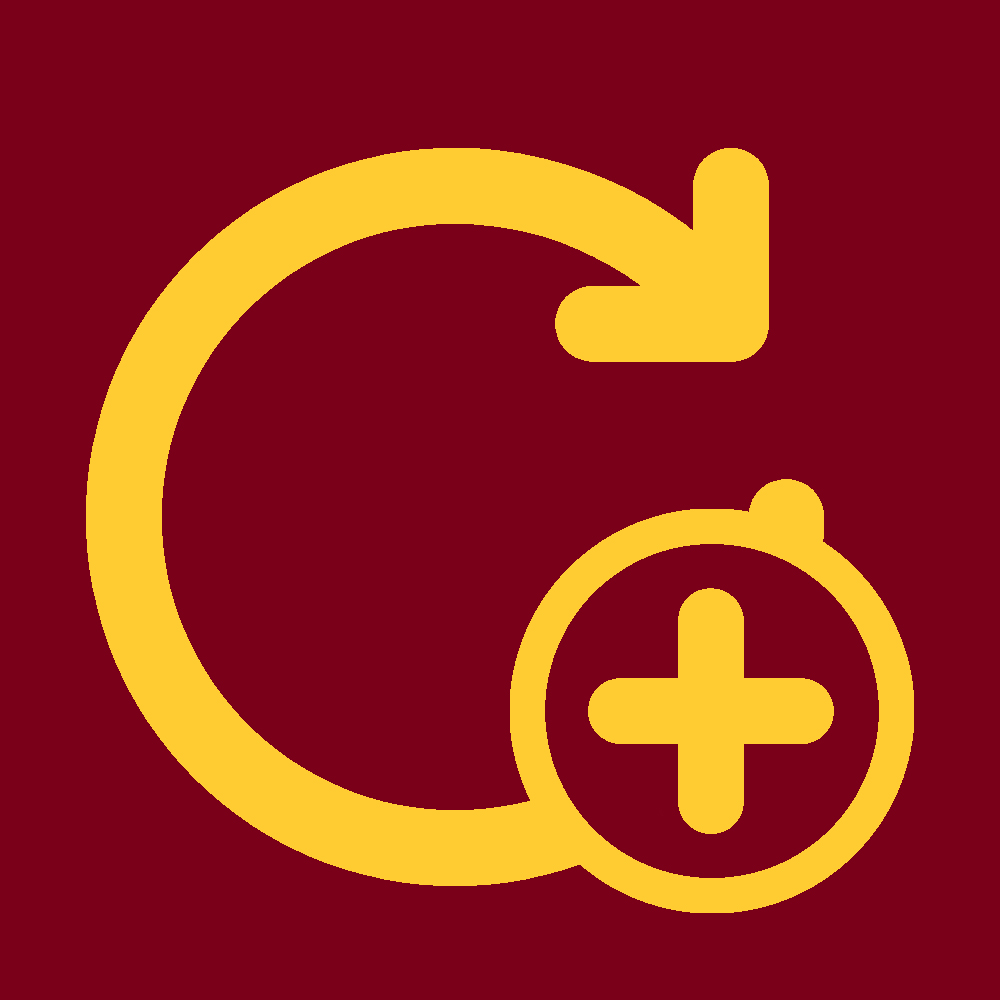There may be cases when you need to allow a student extra time on their quiz. This tutorial will help you with granting those time extensions. Steps 1-3 will need to be repeated for every quiz in the course for the student. Unfortunately there is no way to create a time extension in all the course's quizzes for a single student.
Step 1: Go to "Moderate this Quiz"
Go to the quiz that needs an extension. On the top-right corner click on "Moderate this Quiz".
Step 2: Getting to User Extension Menu
On the Moderation page navigate to the student that needs the time extension. On the far right corner of the row click on the pencil icon.
Step 3: Enter the Additional Time
A menu will pop-up. There is a text-field for the item "Extra time on every attempt" this is where you will place additional time in minutes. For example if students are typically given 30 minutes for a quiz and you need to grant a student a total of 45 minutes, you would enter 15 minutes into the field. Click the Save button after entering the time to complete giving the student the time extension.