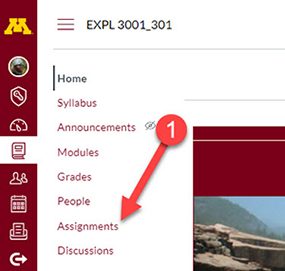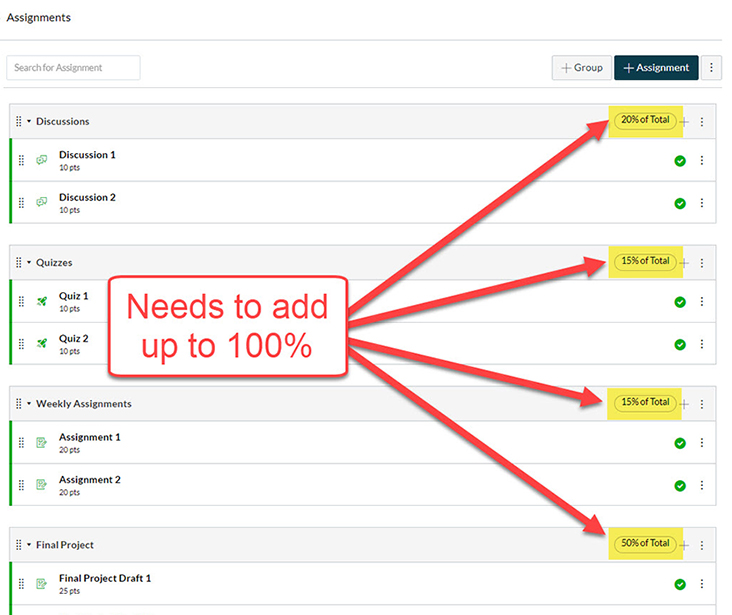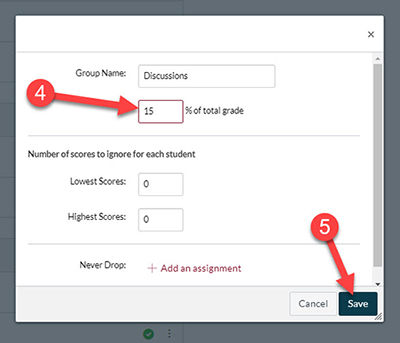To prepare for the next semester you may want to make your homework assignments worth more than your online discussions. These changes can be easily adjusted by changing the weights of the assessment category in Canvas. This tutorial will teach you and give you tips for making changes to the weights in your course.
Step 1: Navigate to Assignments Page
Anywhere in your course, navigate to Assignments.
Step 2: Considerations
On the Assignments page, you will see various boxes that contain the various graded activities (assignments, quizzes and discussions) in the course. The activities are located in assignment groups. On the top right of each of these assignment groups are percentages that indicate the weight of that assignment group.
Before making changes to the weights, it is critical to understand that any changes made in one assignment group needs to be made in others so that all of the assignment groups weights total up to 100%. Canvas will not re-balance the weights for you. Any total below 100% means a student may get a much lower total possible grade and any total higher than 100% means they can get a much higher than normal total grade.
Assignment groups that have a 0% weight are acceptable. CCAPS courses that use our template have a 0% category called "Ungraded" that contains activities that are not meant to be a part of the student's grades.
Step 3: Accessing the Editing Menu
To make a change to one of the categories, click on the vertical three-dot menu button that is on the top-right of the assignment group's weight.
Select Edit.
Step 4: Add New Weight
A pop-up menu will appear with settings for the assignment group. In the text field for % of total grade, type in your new percentage.
Then click the blue Save located at the bottom right of the settings menu. The new weight for the assignment group has been established.
Remember to make the changes in another group or other groups so that the weights total 100%.