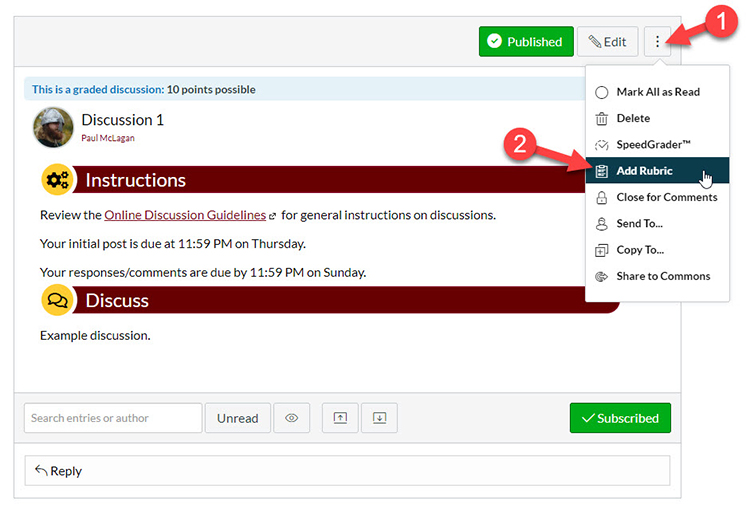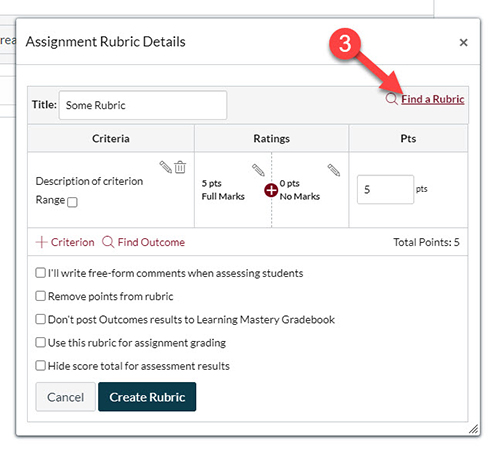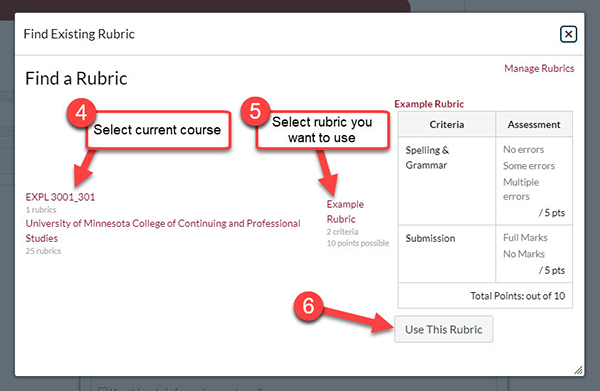Before using a rubric, you will need to attach it to an activity. This tutorial will teach you how to attach rubrics to discussions.
Note: For assignments go to the Attaching a Rubric to an Assignment tutorial.
Step 1: Add Rubric Menu Option
On the discussion you want to add a rubric to, click on the vertical three-dot menu button on the top-right.
Click on the Show Rubric menu option.
Note: "Add Rubric" was the old verbiage for the menu option
Step 2: Find a Rubric
A pop-up menu for creating a new rubric will appear. It has the same functionality as the process of creating a new rubric as detailed in the Creating a Rubric tutorial.
To add an already created rubric for the course, click on the Find a Rubric link on top right of the menu
Step 3: Selecting the Created Rubric
The Find Existing Rubric pop-up menu should appear.
In the first column select the current course name. In the second column select the name of the rubric you wish to add. In the last column you can review the rubric. Make sure it looks correct. When you are done reviewing the rubric and are sure it's the one you want to use, scroll down and click on the Use This Rubric button.
The rubric should now be attached to the discussion. To view the rubric you will want to follow Step 1 to view the rubric in the pop-up menu.