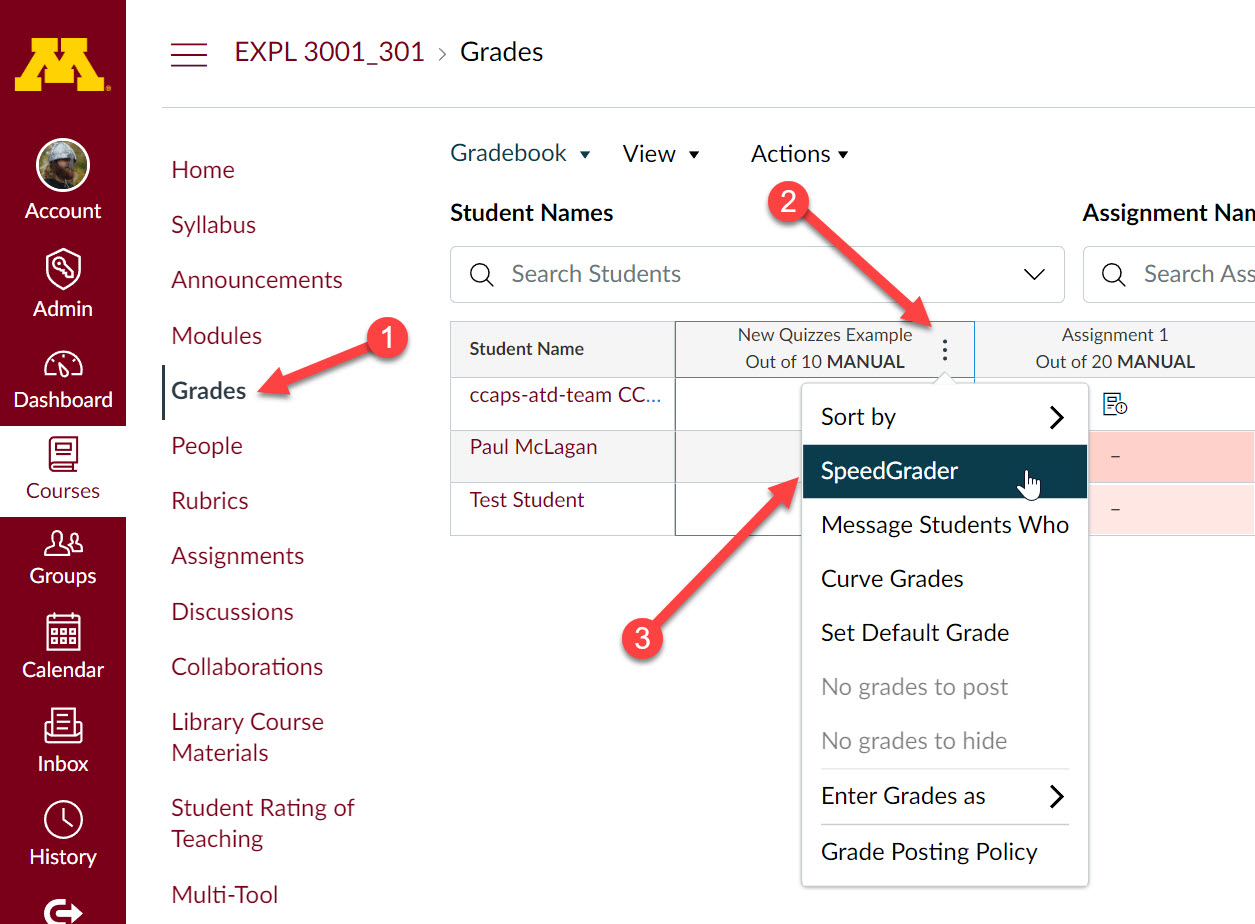When accessing the SpeedGrader in Canvas, typically you go to the assignment, quiz or discussion and can find a link to the SpeedGrader for that activity. You will find when using Canvas New Quizzes that when you click on the quiz, you are brought to a settings page. How do you access the SpeedGrader with New Quizzes? This tutorial will teach you how to access it.
Grades Page
First go to Grades on the left-hand navigation.
Then scroll to the New Quizzes activity column you are wanting to use the SpeedGrader in.
Navigate to the New Quizzes activity column. Click on the vertical-three-dot menu button at the top of the column and you should see a selection for SpeedGrader.
Features with Canvas New Quizzes are constantly changing and the way to access SpeedGrader may change in the future to be more convenient. As the tool changes we will work to update this information. Feel free to reach out to us with any questions.