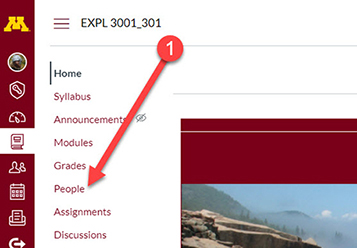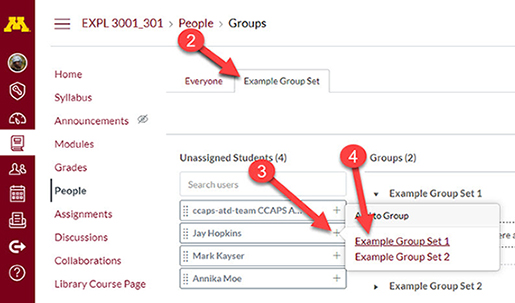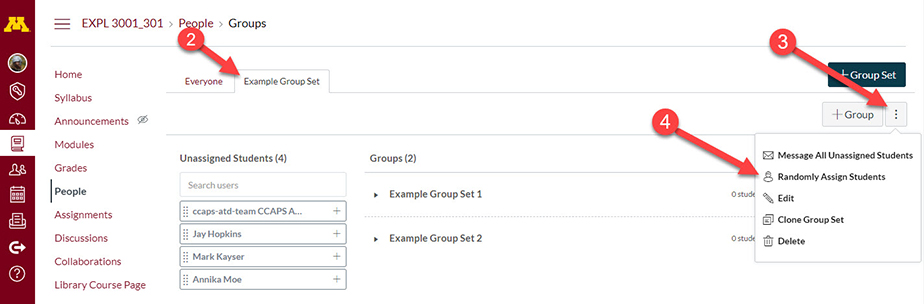If you have group work in your course, chances are you are going to need to assign students to groups as the instructor. This tutorial is going to show you how to setup groups, manually or randomly, in Canvas.
Step 1: Navigate to Group Set
Navigate to the People menu link on the left-hand navigation menu.
Step 2: Navigate to Group Set and Add Students to Groups
Select the tab for a Group Set you wish to modify. There is a list of Unassigned Students below. Select the plus sign next to the name of the student and select the group you want them to be added to. Alternatively you can click, drag and drop the box of the student's name into one of the groups listed.
Alternate Step 2: Randomly Assigning Students to Groups
If you don't mind how students are assigned to groups and want a way to quickly add students into groups you can have Canvas randomly distribute them. You will need to select the Group Set you wish to setup. Then click on the button with the three horizontally aligned dots and select the menu item Randomly Assign Students. Once pressed your students will be successfully assigned to their groups.