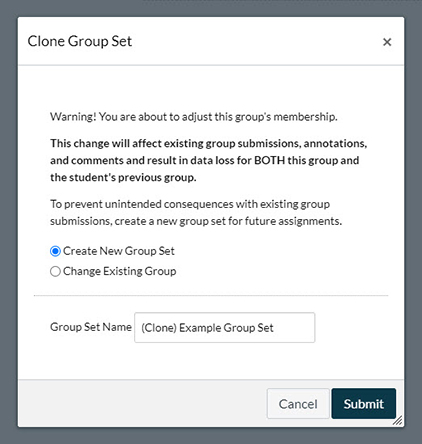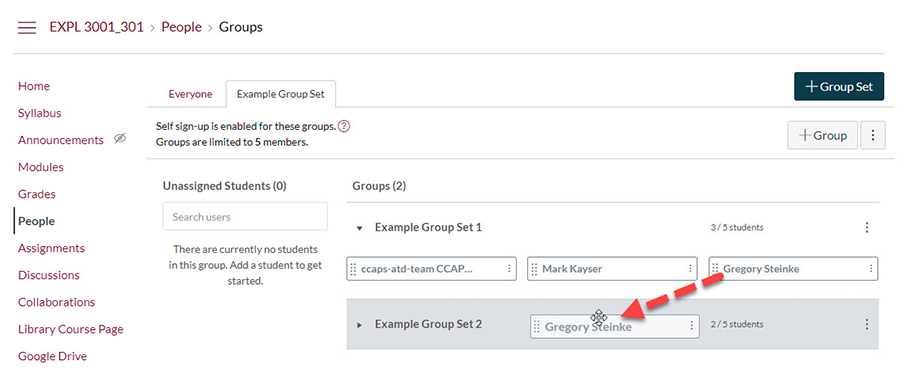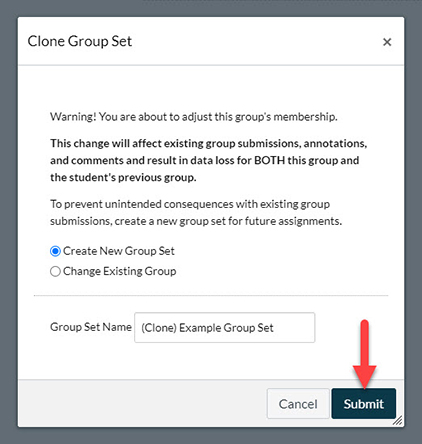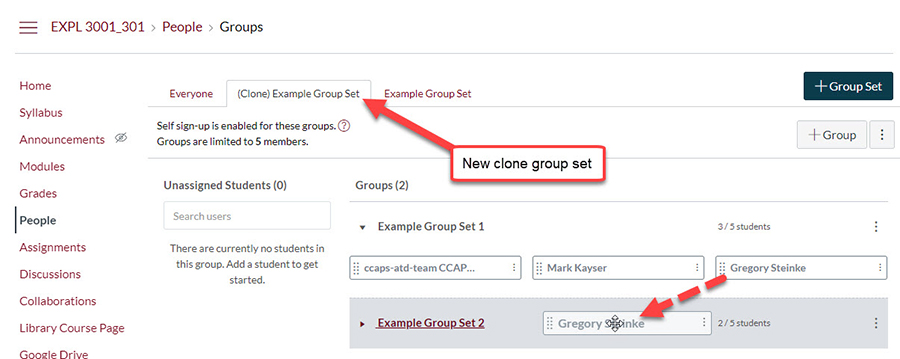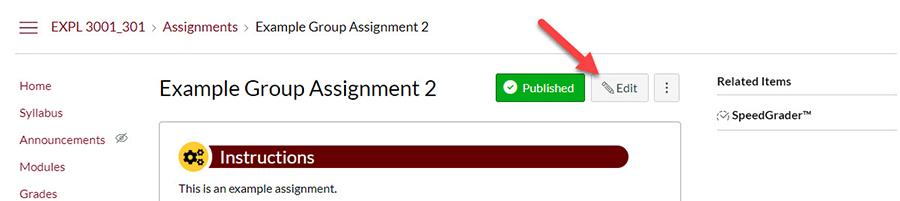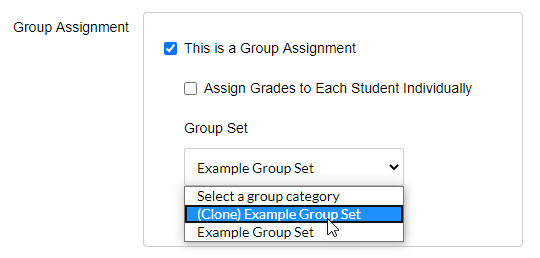During the semester the need may arise where you will have to change a group member from one group to another. If you are making this in a group set that has already made group submissions, this can be a problematic.
Groups in Canvas are setup so that when you grade a group in a group set, that group gets the grade. Each of the students in that group receives that grade for the group. When you change a student's group in a group set to another group, because the grade the student receives is based off the group they are in, changing a student's group means they get all previous grades from that groups assignments.
This means by changing a students group you may be unintentionally changing their grade from previous groups. If you have ever tried to change a student's group before you may have gotten a pop-up menu as shown below.
This menu prompts you to make Cloned Group Set. Creating a Cloned Group Set won't fix this problem alone. You will need to change the association for subsequent group assignments tied to the original group set with the new cloned group set.
This tutorial will teach you what you need to do change a student's group so that they receive the correct group grades after the change.
Step 1: Accessing the Clone Group Set Menu
To access the Clone Group set menu it is as simple as beginning the process of moving the student from one group to another.
Step 2: Creating the Cloned Group Set
If submissions have been made to a group assignment tied to the group set you are modifying, the Clone Group Set menu will pop up. If you are able to move the student without the Clone Group Set menu appearing, no submissions have been submitted and the change has been made without needing to follow the steps below.
When the menu pops up make sure Create New Group Set is selected. If you want to change the name of the new Group Set, you are welcome to in the text field but we recommend using the default name given.
When finished click on the blue Submit button to create the new group set.
Step 3: Make Changes to the Cloned Group Set
Once the new cloned group set is made, move the students you wanted to move to their new group.
Step 4: Changing Subsequent Group Assignments
Because you have created a new cloned group set, for this to work you are going to have to associate all subsequent group assignments or discussions that were tied to the original group set with the cloned one.
For each assignment or discussion go to the settings by going to the assignment or discussion page and click on Edit.
Scroll down to the Group Assignment section. If there have been no submissions to the particular group assignment or discussion you will be able to go to the drop-down menu for Group Set and select the new group set.
If you are unable to make changes to one of the subsequent group activities, you may want to change align one or many of the students grades by following our tutorial on Grading Individual Group Members.
If you have any more questions or you need assistance with figuring out the best approach to making changes to groups, we welcome CCAPS faculty to reach out out to us for assistance. Contact us at [email protected] with any details of your course and please mention in the message that you want the ticket to go to CCAPS-ATD.