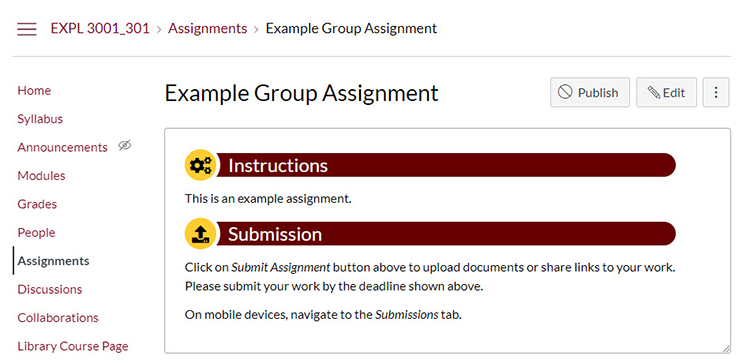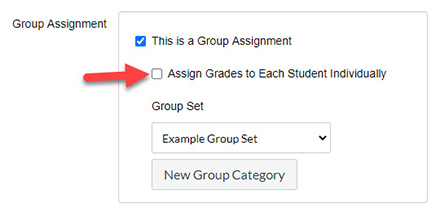Groups in Canvas are set up so that the grade you give to the group is the grade that each member will receive. There are times though where one student in a group may need a different grade than the other members of a group. This tutorial will teach you a work around on how to give that one student a different grade.
Step 1: Go to Assignment Settings
Navigate to the page for the group assignment or discussion.
Click on Edit.
Step 2: Turn On Assign Grades to Each Student Individually
Scroll down on the setting page to the Group Assignment Section.
Turn on Assign Grades to Each Student Individually by checking the box next to it.
Scroll to the bottom and click on the blue Save button.
Step 3: Change the Students Grade
Now you can grade the individual student either in the grade book or in the SpeedGrader.
You can now repeat steps 1 and 2 to make it so you can grade groups normally by un-checking Assign Grades to Each Student Individually. After un-checking this setting the individual student's grade should be overridden unless you make further changes to the group grade after turning off Assign Grades to Each Student Individually.