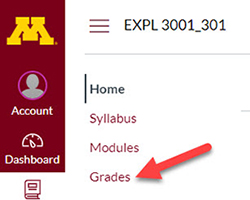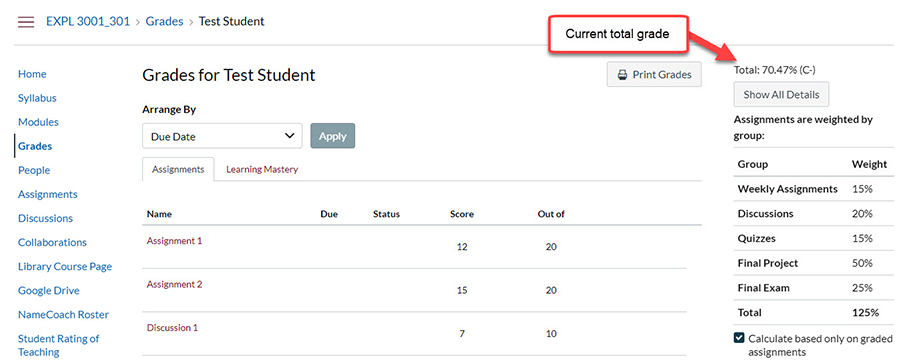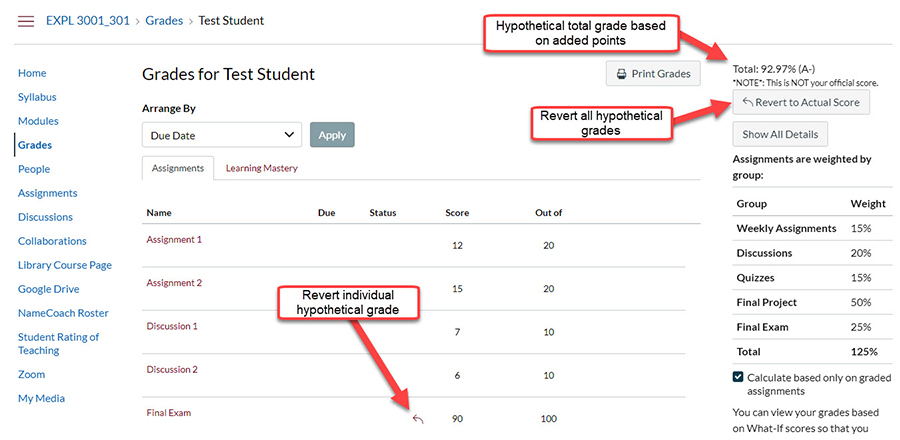The What-If grading feature is a great resource for students to see what grades they need to get to receive their desired grade. It acts as a calculator for students to test out various scenarios rather than having to do the math on paper or ask the instructor. This tutorial covers the basics of using this tool.
Step 1: Go to the Grades Page
On the left-hand navigation menu, click on Grades.
Step 2: Adding Hypothetical Grades
On the Grades page you will see a detailed layout of all of the graded activities, the weight distribution of each of graded categories, and your total grade (shown at the top-right of the page as well as the bottom).
If you go to the row with the assignments where the score has not been entered, you can click on that space and enter in any amount of points out of the potential total for that assignment.
This will change the calculation for hypothetical total grade which will appear on the top-right of the page or at the bottom of the page. You can change these grade as much as you want to test out our various point distribution scenarios.
To revert back to actual points you are receiving, click on the Revert to Actual Score button. If you want to clear just the individual hypothetical grade click on the back-arrow icon on the row next to the score column.
For more details on the use of this page for students, please read the Canvas Community article on How do I approximate my assignment scores using the What-If Grades feature?